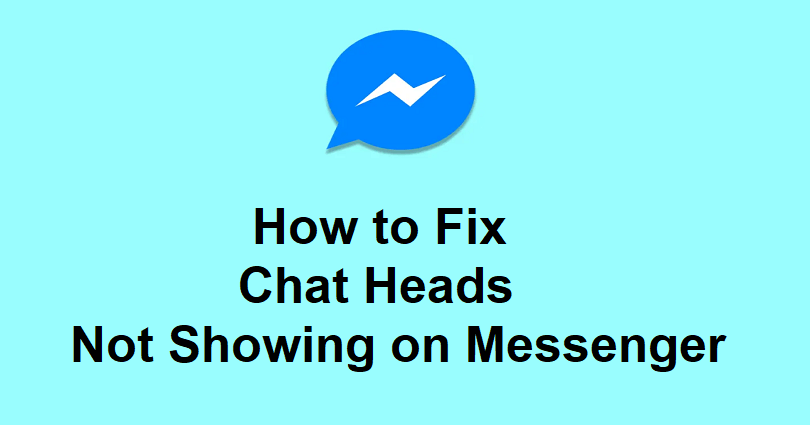
The Chat Heads feature on Messenger helps you to read and reply to messages while you are busy on other applications.
When you will receive a new message, a chat head will be displayed (a circle with your friend’s profile picture) and a pop up will appear.
You can easily reply or view the message without leaving the app or screen that you are currently on.
The process can be done by tapping on it.
You can also drag the chat head on your screen and move it as you want it.
However, some users said that the option is not showing up on the app.
In this article, I will tell you how to fix Messenger Chat Heads not showing, not working, or missing on Android (Xiaomi/Samsung).
Why are the Messenger Chat Heads not showing?
The Messenger Chat Heads are not showing because you have not allowed the Messenger to “Appear on top”.
You need to keep in mind that the Messenger Chat Heads feature has changed into Bubbles in the latest version of Messenger.
So, you will have to enable the Chat Heads rather than the Bubbles feature.
Both options are same and you will be able to access your chats from your home screen.
How to fix Chat Heads not showing on Messenger
To fix Chat Heads not showing on Messenger, the first step is to turn on the “Chat heads” feature and allow Messenger to “Appear on top”.
After allowing Messenger to “Appear on top”, you have to open a chat head from your chats for it to visible on your home screen.
#1 Step: Turn on “Chat heads”
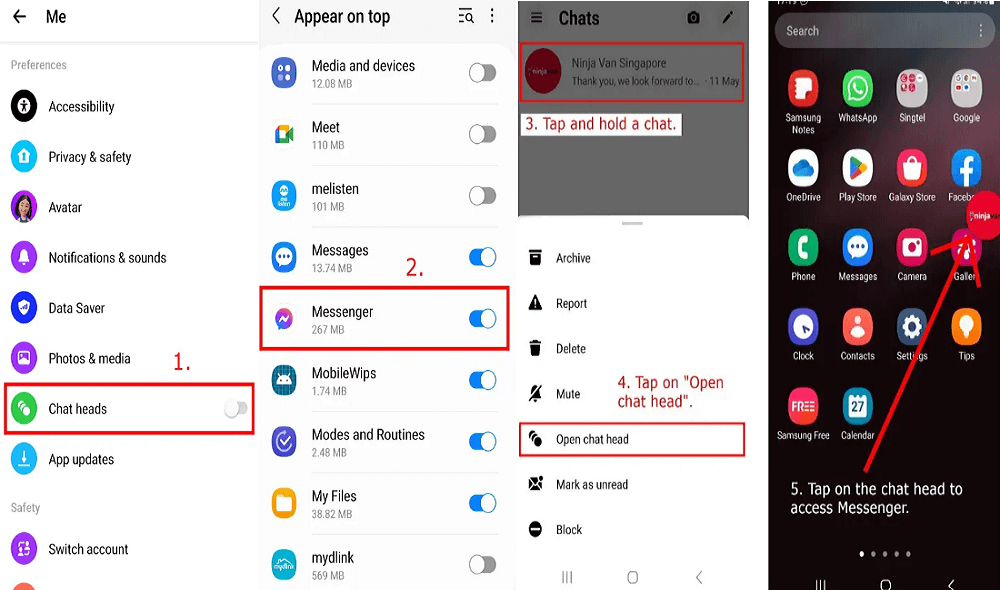
- Go to the Messenger app and tap on the menu icon.
- Tap on the Settings icon beside your profile picture.
- Scroll down to “Chat Heads” and turn it on.
Tip: In the newest update of Messenger, the “Bubbles” feature has been changed to “Chat heads”.
#2 Step: Allow Messenger to “Appear on top”
- Choose “Go to Settings”.
- Now, enable “Messenger” in the “Appear to top” settings.
Tip: These settings can also be accessible from the Settings app > Apps > Three dots > Special access > Appear on top > Messenger > Enable.
#3 Step: Open a chat head
- Return to Messenger and go to a chat.
- Tap and hold the chat.
- Now, tap on “Open chat head”.
- Go to the chat head from your home screen whenever you want!
Tip: If you don’t want the chat head to appear on your home screen, you can always disable it by following these steps: Go to the Messenger app > Menu > Settings > Chat heads > Disable.
What’s Next
How to Fix Messenger Bubble Not Showing
How to Fix Facebook Messenger Story Not Showing
How to Fix Messenger Story Not Deleting “This can’t be undone”
Arsalan Rauf is an entrepreneur, freelancer, creative writer, and also a fountainhead of Green Hat Expert. Additionally, he is also an eminent researcher of Blogging, SEO, Internet Marketing, Social Media, premium accounts, codes, links, tips and tricks, etc.