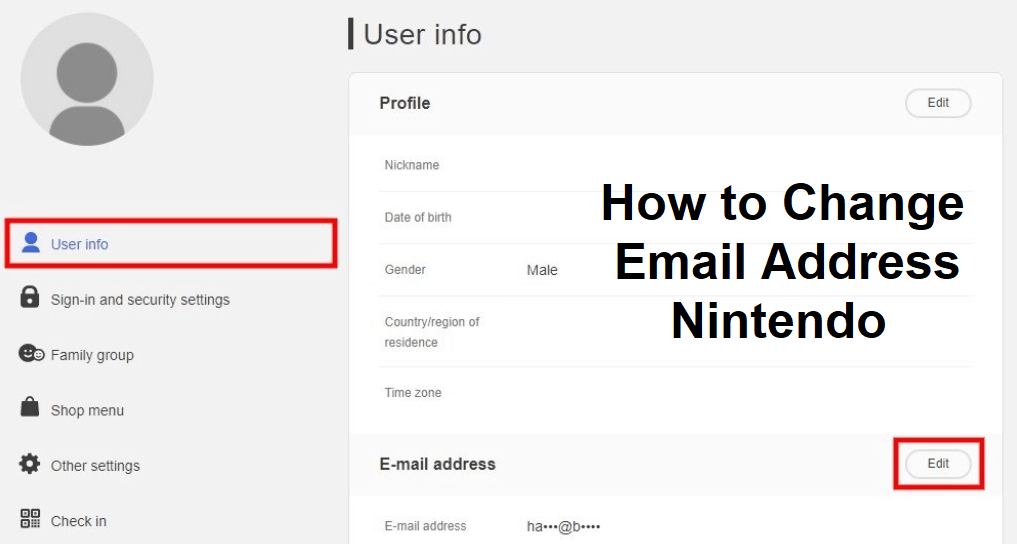
Do you have an old email address that you do not use now?
If yes, you should change your email address on Nintendo.
This process will allow you to get updates from Nintendo to your new email address instead of your outdated email.
If you have access to your old email, you can update your email address on Nintendo.
Unluckily, if you have lost access to your old email address, you will not be able to change it.
The reason behind this is that you have to verify your email address whenever you try to make a security change.
If you no longer have access to it, you will not be able to get a verification code.
In this case, you will have to create a new Nintendo account.
In this article, I will tell you how to change your email address on Nintendo.
How to change your email address on Nintendo
To change your email address on Nintendo, the first thing you need to do is visit the Nintendo website and log in to your account.
After that, you can update your email address by using the “Edit” beside the “E-mail address” header.
You have to verify your old and new email addresses in order to change your email address.
it will also prove that you have access to both email addresses.
If you are not the owner of your old email address and you cannot access it, you won’t be able to change it.
The reason behind this is that you won’t be able to receive a verification code.
In this case, as a last resort, you have to create a new Nintendo account from your new email address.
Here a step-by-step guide on how to change your Nintendo email address:
Step 1. Go to the Nintendo website & click on “Log in / Sign up”
The first thing you need to do is to go to the Nintendo website.
First of all, visit Google and search for the term “Nintendo”.
After that, click on the search result that has the title, “Nintendo – Official Site”.
On the other hand, you can go to Nintendo’s website by using this link: https://www.nintendo.com/.
After reaching the site, it will show you a “Log in / Sign up” icon on the top bar.
To visit the login and sign-up page of Nintendo, you need to click on “Log in / Sign up”.
Step 2. Click on “Sign in”
After clicking on the “Log in / Sign up” icon, it will take you to the login and sign-up page of Nintendo.
It will show you a couple of buttons on the page.
The options are “Sign in” and “Create a Nintendo Account”.
The “Sign in” button is available for users who are already members and want to sign in to their Nintendo account.
Alternatively, the “Create a Nintendo Account” is for new users who want to create a Nintendo account to sign in.
Since you want to change your email address on Nintendo, you will click on “Sign in”.
Step 3. Sign in to your Nintendo account
After clicking on “Sign in”, it will take you to the sign-in page of Nintendo.
After that, the next step is to sign in to your Nintendo account.
It will show you a couple of fields on the sign-in page.
The fields are “E-mail address/Sign-in ID” field and the “Password”.
If you used your email address to create your Nintendo account, you will use the email and password to sign in.
Provide your email address and password in the fields, and click on “Sign in” to sign in.
Alternatively, if you’ve used Facebook, Google, Twitter, or Apple to create your Nintendo account, you will use the same process to sign in.
Step 4. Edit your email address
After signing in to your Nintendo account, it will take you to your user info.
It will show your profile information on your user info.
The information will be your nickname, date of birth, gender, and more.
In the “E-mail address” section, it will also display your email address.
You’ll see an “Edit” button available beside the “E-mail address” header.
To edit your Nintendo email address, you have to click on “Edit”.
Step 5. Click on “Submit”
After clicking on “Edit”, it will take you to the “E-mail address verification” page.
The page will tell you that you need to verify your e-mail address to continue.
It will also show your current email that is linked to your Nintendo account.
To verify your old email, you need to click on “Submit”.
Step 6. Verify your old email
After clicking on “Submit”, it will show you a “Verification code” field.
It says that a verification code has been sent to your old email address.
For the verification code, you need to check your old email and copy the code.
You will receive the code in less than 5 minutes.
If you do not receive it, you should check your junk and spam mail as it might have gone there.
On the other hand, you can also resent the code by clicking on the “Resend verification code” link.
After copying the verification code, paste it in the “Verification code” field.
After that, click on “Submit” in order to verify your old email address.
Step 7. Enter the new email address
After verifying your old email address, it will give you a “New e-mail address” field.
Now, you will provide the new email address that you want to use for your account.
In the “New e-mail address” field, you will enter the new email address that you wish to switch to.
It is my recommendation that you should choose an email service that can be used from a PC or a web browser.
After entering the new email address, you need to click on “Submit” to confirm it.
Step 8. Verify your new email address
After entering the new email address, the next step you need to perform is to verify it.
You will receive a verification code to your new email address.
For the verification code, you need to check your new email address and copy the code.
After that, in the “Verification code” field, paste it.
If you have not received the code to verify it for 5 minutes, you need to click on the “Resend verification code” link available below the “Submit” button.
After pasting the verification code, the next thing is to click on “Submit” to verify your new email address.
You have successfully verified your old as well as new email address, your email address on Nintendo will be changed too!
Final Words
As you have read in this article you need to verify your email addresses to change them.
First of all, you have to verify your old email address in order to prove that you are the owner.
After that, you need to verify your new email address to prove that too.
The system will send a verification code to your old and new email addresses respectively.
If you didn’t receive it, go to your junk and spam mail to check it.
To resend the verification code, you can use the “Resend verification code” button.
What’s Next
How to Change Your Email Address on Genshin Impact
How to Recover Gmail Password Without Phone Number And Recovery Email
Cool, Funny, and Cute Usernames
Arsalan Rauf is an entrepreneur, freelancer, creative writer, and also a fountainhead of Green Hat Expert. Additionally, he is also an eminent researcher of Blogging, SEO, Internet Marketing, Social Media, premium accounts, codes, links, tips and tricks, etc.