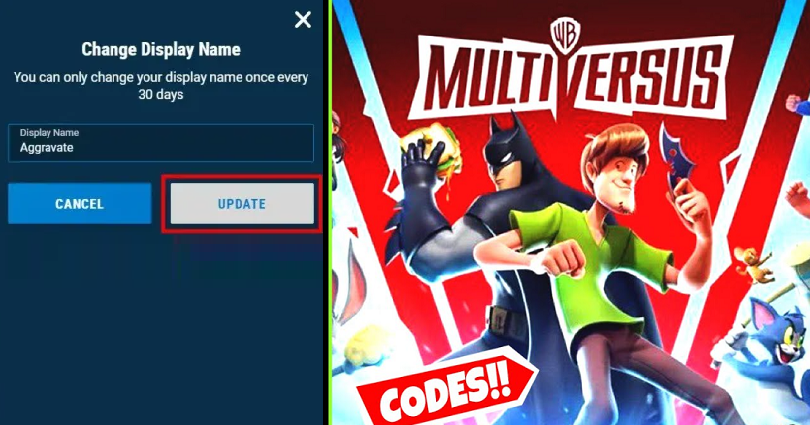
To change your MultiVersus username, the first step is to sign in to your WB Games account and verify your email address.
After verifying your email address, you can change your MultiVersus username by clicking on the edit icon along with “Display Name”.
You need to keep in mind that you can only change your username once every 30 days.
If you’ve recently changed your MultiVersus username, you will not be able to change it again and you must wait for 30 days to change it again.
Here’s a step by step guide on how to change your MultiVersus username:
#1: Sign in to your WB Games account
- Firstly, you need to visit https://account.wbgames.com/home.
- Enter your email address and password.
- Click on “Sign in” to log in to your WB Games account.
If you forgot your password, click on “Don’t have your password?”.
After that, you need to follow the instructions on the screen to reset your WB Games account password.
#2: Verify your email address
- Firstly, you need to go to your account information.
- Click on “Verify email”.
- Check your email for the 6-digit code.
- Copy the 6-digit code.
- Into the “Enter code here” field, you need to paste the 6-digit code.
- Click on “Verify code” to complete the verification.
If you didn’t receive the email, you need to check your junk and spam folder.
On the other hand, you can click on “Send again” option to resend the email.
The email should land in your inbox in less than 5 minutes.
#3: Edit your display name
- Go to your account information.
- Click on the edit icon available with “Display Name”.
To change your account information, you need to verify your email address first.
If you haven’t verified your email address, complete step 2 in this guide first.
#4: Change your MultiVersus username
- Select a new MultiVersus username for your account.
- Click on “Update” to change it.
Just remember that you cannot change your display name before 30 days.
Your WB Games account display name will be your MultiVersus username.
I hope that you’ve successfully learned how to change your MultiVersus username!
What’s Next
How to Redeem a MultiVersus Code
How to Connect WB Account to Twitch for MultiVersus
How to Fix Offline Mode in MultiVersus
Arsalan Rauf is an entrepreneur, freelancer, creative writer, and also a fountainhead of Green Hat Expert. Additionally, he is also an eminent researcher of Blogging, SEO, Internet Marketing, Social Media, premium accounts, codes, links, tips and tricks, etc.