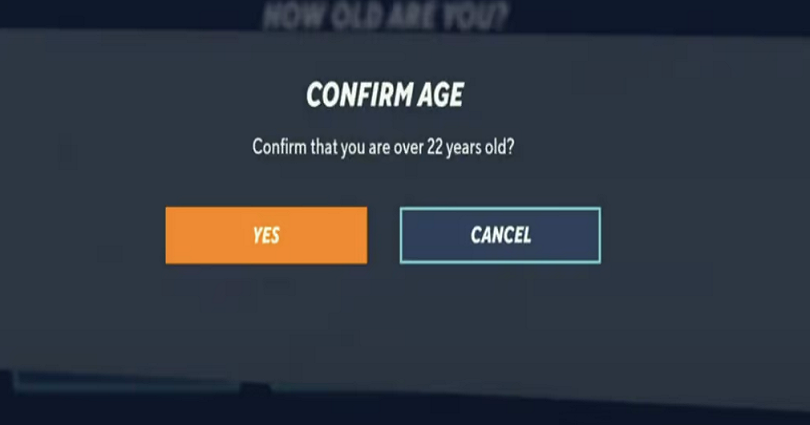
Some users are stuck in offline mode in MultiVerse due to the age issue.
The reason behind it is that they’ve probably selected their age to be under 18 years old.
When you play MultiVersus for the first time, you need to provide your age to play it.
If you set your age to under 18 years old such as “15” or “16” or “17”, you might not be able to play the game online.
To fix this, the only way is to change your MultiVersus age to 18 or above.
In this post, I will tell you how to change your age in MultiVersus and what is the age requirement to play the game.
How to change your age in MultiVersus
Here is a step by step guide on how to change your age in MultiVersus
- Firstly, exit MultiVersus.
- Search for “%appdata%” using the Windows search bar.
- Click on “AppData” in the URL.
- Now, open the “Local” folder.
- Scroll down and open the “MultiVersus” folder.
- Now, delete the “SaveGames” folder.
- Now, open MultiVersus.
- Set your age to 18 or above.
After setting your age to 18 or above, you can play MultiVersus online.
If you need assistance, you can contact WB support and tell them about your issue.
MultiVersus age requirement
The MultiVersus age requirement is at least 13 years old or above.
The ESRB has rated the game “Teen” as it contains fantasy violence and language.
However, it’s highly recommended that you set your age to 18 or above when you need to provide it.
If you set your age as less than 18 years old, you might not be able to play the game online.
Currently, there is no news on whether this is a bug in the game.
To get more information, you can follow MultiVersus on Twitter.
What’s Next
How to Redeem a MultiVersus Code
How to Connect WB Account to Twitch for MultiVersus
How to Fix Offline Mode in MultiVersus
Arsalan Rauf is an entrepreneur, freelancer, creative writer, and also a fountainhead of Green Hat Expert. Additionally, he is also an eminent researcher of Blogging, SEO, Internet Marketing, Social Media, premium accounts, codes, links, tips and tricks, etc.