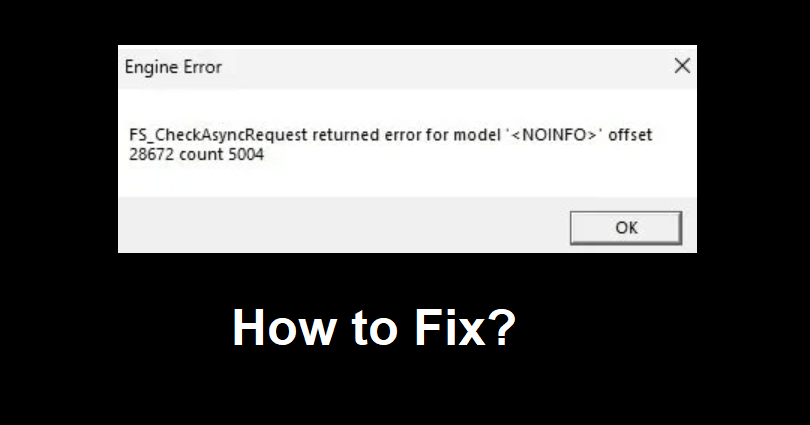
Are you facing an engine error in Apex Legends?
You can get the error when you’re playing a ranked game.
When you are playing team deathmatch or other modes of games, you might not encounter it.
That is the reason that a lot of players lost their ranked games and LP.
The error message occurs due to the DirectX API and a graphics setting.
In this article, I will tell you why you’re getting an engine error in Apex Legends when you play a ranked game and how to fix it.
What is the engine error in Apex Legends?
The engine error in Apex Legends is a crash that is linked to using a Ring Console while on DirectX12 and on the Low Model Detail setting.
According to Respawn Entertainment, they suggest boosting the Low Model Detail setting or changing back to DX11.
If you’re using DX11 now, you need to move on to DX12.
The company also said that they know about the problem and are working on a fix.
How to fix Apex Legends engine error
To fix the Apex Legends engine error, you can move on to DX12.
In addition, you can also increase the Model Detail setting or verify the files of the game.
Solution 1: Switch to DX12
EA App:
- From “My Collection”, on the upper corner of Apex Legends tile, click on the three dots and choose “View Properties”.
- Now, add “-eac_launcher_settings SettingsDX12.json” in the text box under “Advanced Launch Options”.
- Click on “Save” and after that, launch the game
Origin:
- From “My Game Library”, follow these steps: right-click on Apex Legends > Game Properties > Advanced Launch Options.
- Now, add “-eac_launcher_settings SettingsDX12.json” to Command line arguments.
- Click on “Save” and run the game
Steam:
- From your library, you need to right-click on Apex Legends, and select Properties.
- Now, add “-eac_launcher_settings SettingsDX12.json” to “Launch Options”.
- Close the properties window and run the game.
Note: If you’re already using DX12, switch to DX11 by deleting the related command line above.
Solution 2: Increase the Model Detail setting
- Open Apex Legends.
- Follow these steps: Open Settings > Video > Model Detail.
- Increase the “Model Detail” setting.
- Save your changes and try to play a ranked game
Solution 3: Verify the integrity of the game files
- Steam: Follow these steps: Open Steam > Library > Apex Legends > Right-click > Properties > Local Files > Verify integrity of game files.
- Origin: follow these steps: Open Origin > Library > Apex Legends > Right-click > Repair.
- EA: follow these steps: Open EA > My Collection > Apex Legends > Three Dots > Repair.
What’s Next
How to Fix “Failed to load library” in Roblox
How to Fix White Screen in Roblox
How to Play Roblox on Windows 7
Arsalan Rauf is an entrepreneur, freelancer, creative writer, and also a fountainhead of Green Hat Expert. Additionally, he is also an eminent researcher of Blogging, SEO, Internet Marketing, Social Media, premium accounts, codes, links, tips and tricks, etc.