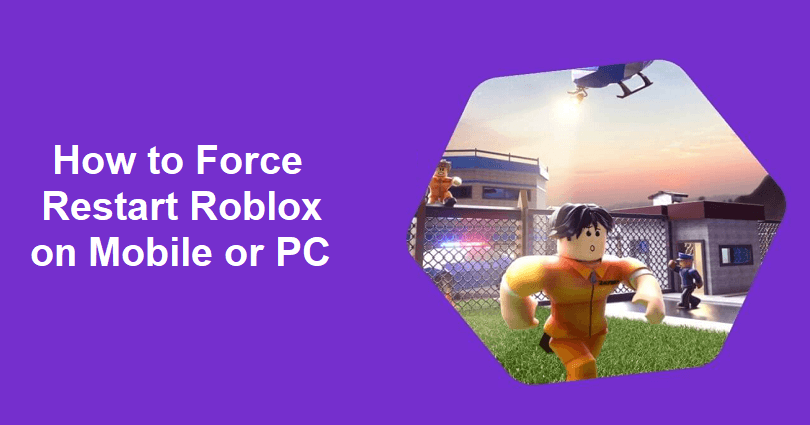
Are you getting an issue on Roblox on PC or mobile?
Some players are facing connectivity issues while others are getting loading issues.
An example of a loading issue is, “If you are having trouble loading Marketplace”.
The next part of the error message is, “Please force restart the app and the issue should resolve”.
If you’re experiencing an issue on Roblox, it can be fixed easily after rebooting the app.
However, a lot of players are not familiar with the process of how to properly restart Roblox.
In this article, I will tell you how to force restart Roblox on mobile (iPhone/iOS or Android) or on a PC (computer).
How to force restart Roblox on mobile
For iOS users:
- Swipe up from the bottom of your screen.
- Go to the Roblox card.
- To force exit it, swipe up the Roblox card.
- Open Roblox again and try using the Marketplace.
For Android users:
- Go to the Settings app.
- Select “Apps” accompanied by “App management”.
- Scroll down and select “Roblox”.
- Tap on “Force stop” two times.
- Open Roblox again and try using the Marketplace.
How to force restart Roblox on a PC
- Press CTRL + ALT + DEL at the same time and select “Task Manager”.
- Right-click on “Roblox Game Client”.
- To force exit it, select “End Task”.
- Reopen the Roblox Player to try using the Marketplace.
What’s Next
How to Fix “Failed to load library” in Roblox
How to Fix White Screen in Roblox
Arsalan Rauf is an entrepreneur, freelancer, creative writer, and also a fountainhead of Green Hat Expert. Additionally, he is also an eminent researcher of Blogging, SEO, Internet Marketing, Social Media, premium accounts, codes, links, tips and tricks, etc.