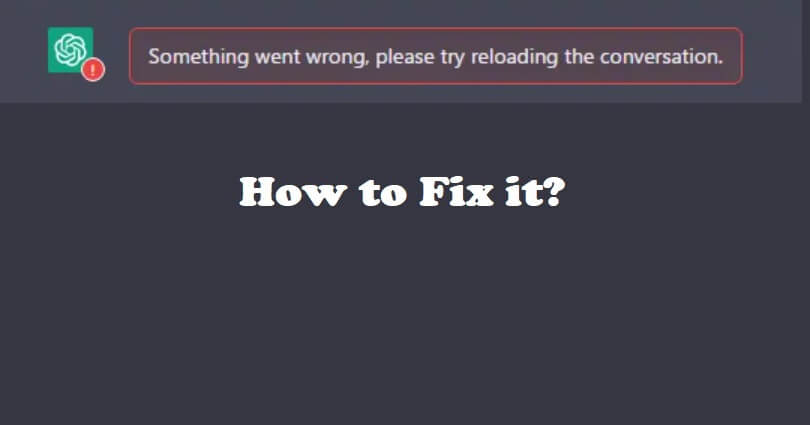
Are you facing a “Something went wrong, please try reloading the conversation” in ChatGPT?
You will get the error when you put a prompt in chat.openai.com.
The error shows that the AI is not able to process the prompt or generate a response to it.
There are several reasons for this, but it usually happens when the server is not working properly.
In this article, I will tell you how to fix “Something went wrong, please try reloading the conversation” in ChatGPT.
Why did something go wrong in ChatGPT?
Something went wrong in ChatGPT means that the OpenAI is facing a technical problem that stops it from processing or generating a response for you.
The error can occur due to a network problem, the issue can be with the device or browser, or in the server.
To find out if there is a problem with the server, use this link https://status.openai.com/.
If you come across an outage, the only way is to wait for a few hours so the error gets fixed by the team of OpenAI.
How to Fix “Something went wrong, please try reloading the conversation” in ChatGPT
To fix “Something went wrong, please try reloading the conversation”, the first thing you can do is try connecting to a VPN or disconnecting from it.
Apart from that, you can remove the browser’s cache or contact OpenAI for help.
Other ways to fix it include using another browser, refreshing the page, sign out and sign in again or disable your antivirus program if you have installed any.
Solution 1: Connect to a VPN / disconnect your VPN
If you’re not connected to a VPN:
- For Mobile devices: Visit the App Store or Google Play Store and install a free VPN from there – there are several VPNs including Proxy Unlimited Shield and connect to a country from VPN such as Singapore.
- For PC: Install a free VPN by visiting a site like protonvpn.com and connect to a country from VPN where ChatGPT is not blocked such as Singapore.
If you’re connected to a VPN:
- Some users complained that they couldn’t use ChatGPT by using a VPN.
- If you’re connected to a VPN, you can stop using it to access ChatGPT.
Solution 2: Delete the cache in your browser
- Firefox: Follow these steps: Firebox > Menu > Settings > Privacy & Security > Cookies and Site Data > Clear
- Microsoft Edge browser: Follow these steps: Edge > Three Dots > Settings > Privacy & services > Choose what to clear > Cached images and files / Cookies and other site data > Clear.
- Google Chrome: Follow these steps: Chrome > Three Dots > More Tools > Clear browsing data > Cookies and other site data / Cached images and files > Clear data.
Solution 3: Contact OpenAI support
- Visit this link: https://help.openai.com/.
- Use the chat icon.
- Use the “Search for help” and after that, click on “Send us a message”.
- Choose the relevant topic(s).
- Discuss your problem in detail and send them a message.
- To get response, wait for the support team to send it.
Solution 4: Other troubleshooting methods
- Refresh the page: Use your keyboard to press CTRL + F5.
- Try another browser: Google Chrome, Firefox, MS Edge, Brave.
- Log out and log in: From the left sidebar, select “Log out” and select “Log in”.
- Disable your antivirus program: If you are using an antivirus program like Kaspersky, disable it temporarily.
What’s Next
How to Fix You Do Not Have Access to chat.openai.com
Arsalan Rauf is an entrepreneur, freelancer, creative writer, and also a fountainhead of Green Hat Expert. Additionally, he is also an eminent researcher of Blogging, SEO, Internet Marketing, Social Media, premium accounts, codes, links, tips and tricks, etc.