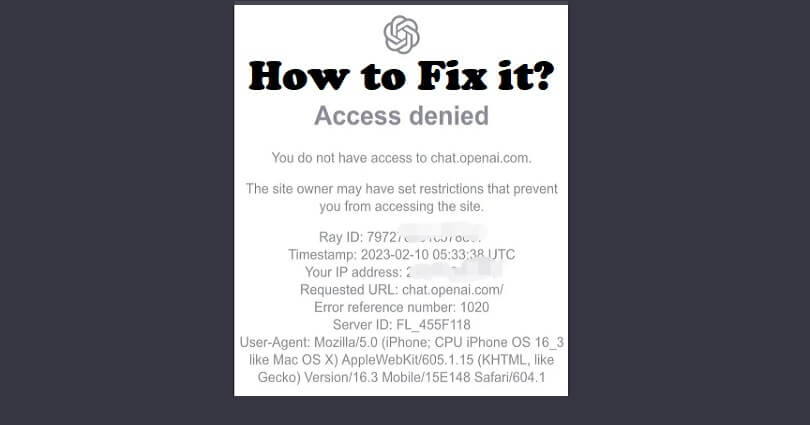
Are you facing a “You do not have access to chat.openai.com” error in ChatGPT?
The next part of the error is, “The site owner may have set restrictions that prevent you from accessing the site”.
If yes, it is happening because ChatGPT might not be supported in your country or restricted.
Otherwise, the network administrator might have set a firewall that stops you from using this service.
This is an example of the error’s format:
- Ray ID: 7b385a1369bfaf48
- Timestamp: 2023-04-18 04:00:50 UTC
- Your IP address: 37.22.405.178
- Requested URL: chat.openai.com
- Error reference number: 1020
- Server ID: FL_444F333
- User-Agent: Mozilla/5.0 (Windows NT 10.0; Win64; x64) AppleWebKit/537.36 (KHTML, like Gecko) Chrome/111.0.0.0 Safari/537.36
In this article, I will tell you how to fix the Access Denied error, “You do not have access to chat.openai.com” in ChatGPT.
Why don’t I have access to chat.openai.com?
You don’t have access to chat.openai.com because ChatGPT is currently not available in your country or restricted in your region.
There are some countries where ChatGPT is banned including Italy, Russia, Iran, China, Syria, North Korea, and Cuba.
In African countries, the service is also not supported.
If you are not a resident of these countries but you are restricted from accessing the website, it is happening because the network administrator has blocked it.
In short, the admin might have set restrictions/firewalls to the service or the website of OpenAI is blacklisted.
How to fix You Do Not Have Access to chat.openai.com
To fix “You do not have access to chat.openai.com”, the first thing is to try using to a VPN or disconnecting from it.
You can also get rid of the browser’s cache, disable the Firewall or restrictions for ChatGPT, or get help from OpenAI support.
Solution 1: Connect to a VPN or disconnect your VPN
If you’re not connected to a VPN:
- For Mobile devices: Visit the App Store or Google Play Store and download a free VPN from there – there are several VPNs including Proxy Unlimited Shield and connect to a country from VPN where ChatGPT is supported such as Canada.
- For PC: Download a free VPN by visiting a site like protonvpn.com and connect to a country from VPN where ChatGPT is not blocked such as United States.
If you’re connected to a VPN:
- Some users complained that they were not able to use chat.openai.com by using a VPN.
- If you’re connected to a VPN, stop using it to access chat.openai.com.
Solution 2: Delete the cache in your browser
- Google Chrome: Follow these steps: Chrome > Three Dots > More Tools > Clear browsing data > Cookies and other site data / Cached images and files > Clear data.
- Firefox: Follow these steps: Firebox > Menu > Settings > Privacy & Security > Cookies and Site Data > Clear
- Microsoft Edge browser: Follow these steps: Edge > Three Dots > Settings > Privacy & services > Choose what to clear > Cached images and files / Cookies and other site data > Clear.
Solution 3: Disable the Firewall or restrictions for ChatGPT
- Request access to ChatGPT: If your organization has restricted ChatGPT, you can request the IT department to enable the access to ChatGPT.
- Temporarily disable your Firewall: To disable it follow these steps: Go to Control Panel > System and Security > Windows Defender Firewall > Turn Windows Defender Firewall on or off > Turn off Windows Defender Firewall > OK.
- Whitelist ChatGPT: If you are an administrator on your device/network, you need to whitelist ChatGPT from your Firewall to lift restrictions.
Solution 4: Contact OpenAI support
- Visit this link: https://help.openai.com/.
- Use the chat icon.
- Use the “Search for help” and after that, click on “Send us a message”.
- Choose the relevant topic(s).
- Discuss your problem in detail and send them a message.
- To get response, wait for the support team to send it.
What’s Next
How to Fix “Hmm…something seems to have gone wrong. Maybe try me again in a little bit” in ChatGPT
How to Fix “History is temporarily unavailable” in ChatGPT
Arsalan Rauf is an entrepreneur, freelancer, creative writer, and also a fountainhead of Green Hat Expert. Additionally, he is also an eminent researcher of Blogging, SEO, Internet Marketing, Social Media, premium accounts, codes, links, tips and tricks, etc.