
Is Discord or BetterDiscord crashing whenever you try to open it and do you want to fix it?
When you access your settings, does the “Well this is Awkward” error pop up?
You will get this error when you’re using Discord or BetterDiscord on a computer.
After updating Discord, you can face it.
You can also encounter it if you’ve updated BetterDiscord or its plugins.
In this article, I will tell you how to fix the “Well this is Awkward” error on Discord or BetterDiscord when it’s crashing.
Why does Discord say this is awkward?
Discord says “Well, this is awkward” because an error is troubling the app and it crashes.
The error can be a result of the latest update from Discord.
The error can also occur on BetterDiscord if you have updated it recently.
It can also occur when you update a plugin or install a new one to BetterDiscord.
The reason behind it is that some plugins may not be compatible with BetterDiscord.
There are two plugins that can result the app to crash including “0BDFBD” and “ZeresPluginLibrary”.
When Discord crashes, you only get the feature to reload it.
However, it can result in a crashing loop and Discord will never start.
How to fix “Well this is Awkward” on Discord
To fix “Well this is Awkward” on Discord, the ideal way is to uninstall and reinstall Discord completely.
It will remove the corrupted files that are relevant to Discord.
After that, you can redownload it from the Microsoft Store.
If you don’t have BetterDiscord, you can download it and use it.
If you are already using BetterDiscord, try to remove some of the plugins.
Solution 1: Completely uninstall and reinstall Discord
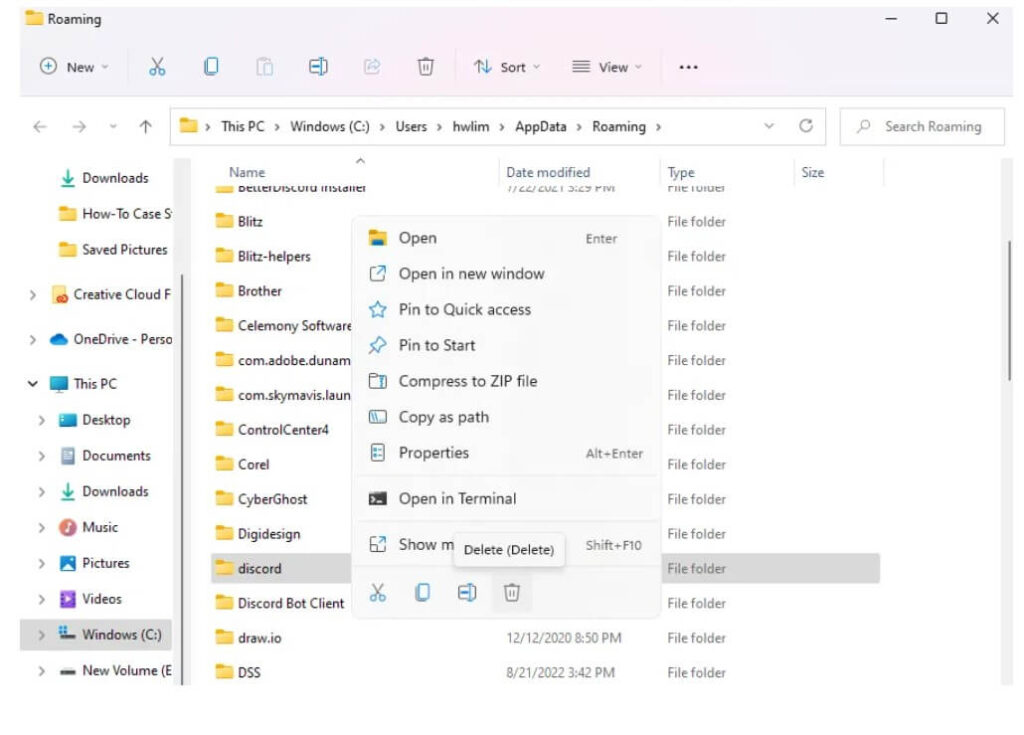
- Go to the Task Manager by pressing these keys (CTRL + ALT+ DEL) > Processes > Discord > End Task.
- Use the Windows search and search for “%temp%”> delete all of the files/folders inside it.
- Use the Windows search and search for “%appdata%”> right-click Discord and delete it.
- Search for “%localappdata% from Windows Search > right-click Discord and delete it.
- Visit the discord website: https://discord.com/, download Discord, and open it.
Solution 2: Download Discord from the Microsoft Store
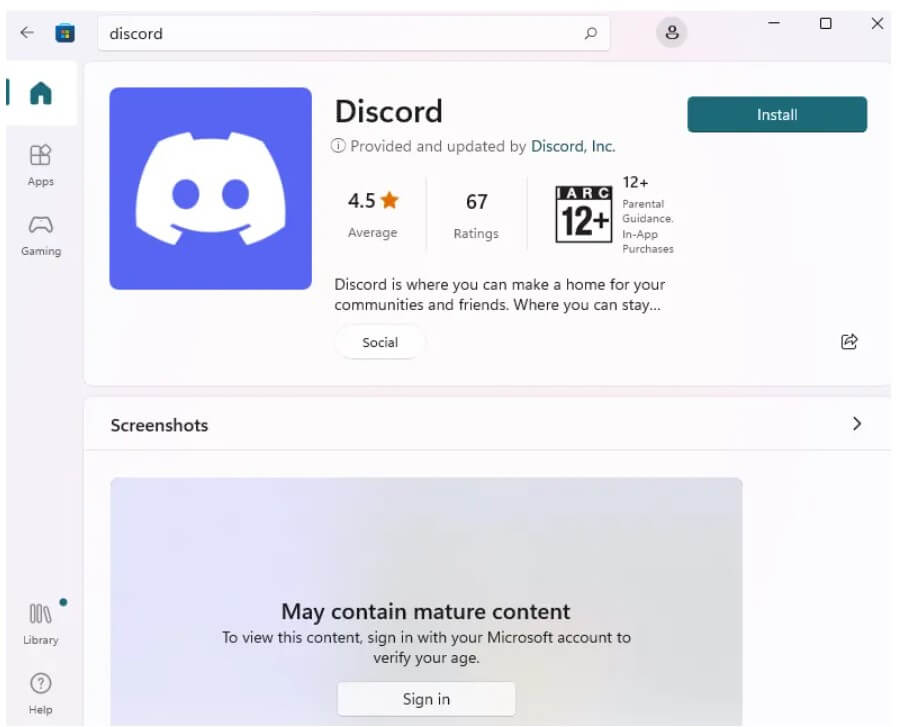
- Go to the Microsoft Store.
- Search for “Discord” from the store.
- Click on the “Install” button to install it.
- Open Discord.
Solution 3: Download BetterDiscord
Note: Avoid using this method if you already have BetterDiscord.
- Go to this link: https://betterdiscord.app/.
- Hit the download button to run the installer.
- Accept the license agreement.
- Select “Install BetterDiscord”.
- Select “Discord” next to “Install”.
- Open BetterDiscord.
Solution 4: Delete BetterDiscord’s plugins (if you’re using BetterDiscord)
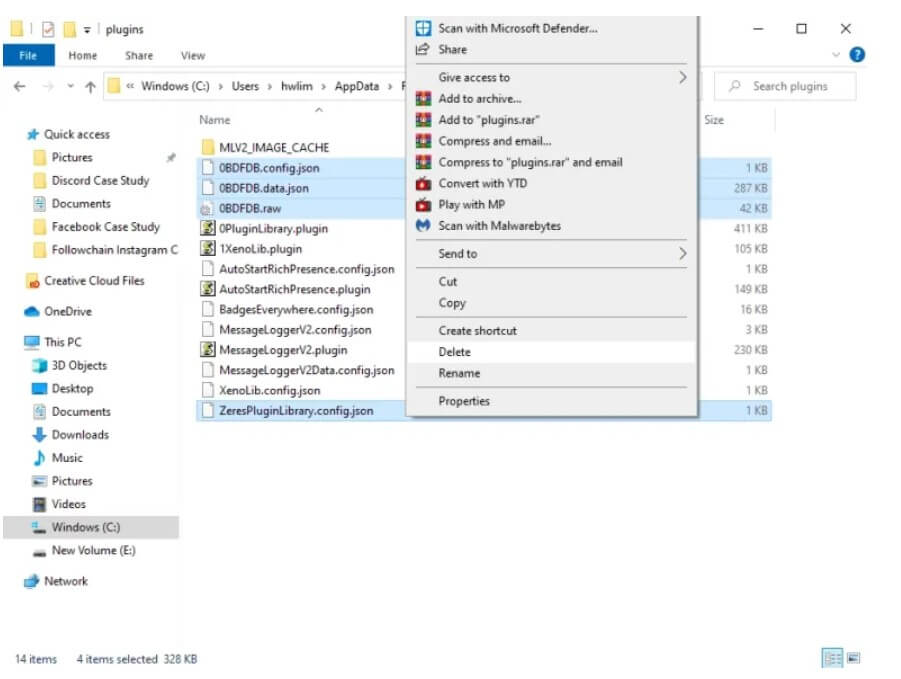
- Use Windows search to search for “%appdata%”> open “betterdiscord” > open “plugins”.
- Delete unwanted/corrupted/outdated plugins especially 0BDFBD, ZeresPluginLibrary).
- Visit this link: https://betterdiscord.app/ > download > run the installer.
- Accept the license agreement > Repair BetterDiscord > Discord > Repair > Yes > Ok.
- Open the Task Manager by using these keys (CTRL + ALT+ DEL) > Processes > Discord > End Task > Open Discord.
What’s Next
How to Fix Discord Unable to Register Based on the Information
Arsalan Rauf is an entrepreneur, freelancer, creative writer, and also a fountainhead of Green Hat Expert. Additionally, he is also an eminent researcher of Blogging, SEO, Internet Marketing, Social Media, premium accounts, codes, links, tips and tricks, etc.