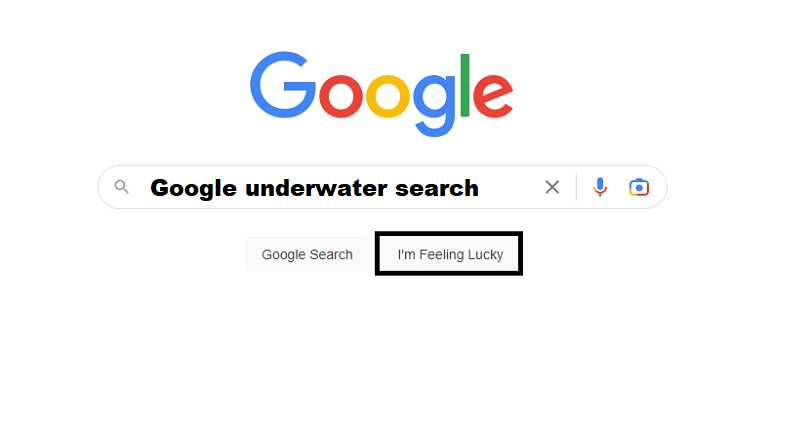
In this epoch, Google is the most popular search engine and the founder of Google are Larry Page and Sergey Brin who founded it in 1998.
The search engine famous for containing a myriad of easter eggs.
It is replete with hidden messages, inside jokes, secret games, and more.
If you are a regular user of Google and also a fan, you might have faced one.
However, it is not a child’s play to find easter eggs because they won’t be included to popular searches.
Having said that, a famous easter egg is the “Google Underwater Search” easter egg on Google Images.
In this article, I will tell you how to do the Google Underwater Search, what is it, why is it not working, and whether the Easter egg is removed.
What is the Google Underwater Search?
The Google Underwater Search is another easter egg you can see on Google.
The release date of the easter egg was 1st April, on April Fool’s day.
The easter egg shows a sea with fish, seaweed, and sand.
The Google search bar, sea, and fish can interact with one another.
Did Google remove the Underwater Search easter egg?
Yes, the Underwater Search easter egg is no longer available on Google.
After April Fools, Google removed it.
The reason is that it was launched as part of April Fools.
When April fools ended, Google got rid of it to promote its user experience.
How to do the Google Underwater Search
Here are the steps on how to do the Google Underwater Search:
- Visit Google.com.
- Search for “Google Underwater Search”.
- Lastly, use the “I’m Feeling Lucky” button.
- After that, you can interact with the search bar, sea, or fish.
To do the Google Underwater Search, the first step is to search for “Google Underwater Search” on Google and hit the “I’m Feeling Lucky” button.
After clicking on the button, it will take you to a website and the easter egg will appear.
On the other hand, you can play the game from this link: https://elgoog.im/underwater/.
On the site, it will display a sea with fish, seaweed, and sand.
It allows you to interact with fish as well as sea.
The search bar will fall to the sea when you click on it.
Why is the Google Underwater Search not working?
The Google Underwater Search is not working on Google because Google removed it after April Fools.
By searching “Google Underwater Search” on Google, you will turn the page to sea.
The reason behind it is that easter egg is only available for a limited time.
After April Fools, it was deleted.
However, you can still unblock Google Underwater search by using sites like Elgoog.
What’s Next
How to Get the Google in 1998 Easter Egg
Arsalan Rauf is an entrepreneur, freelancer, creative writer, and also a fountainhead of Green Hat Expert. Additionally, he is also an eminent researcher of Blogging, SEO, Internet Marketing, Social Media, premium accounts, codes, links, tips and tricks, etc.