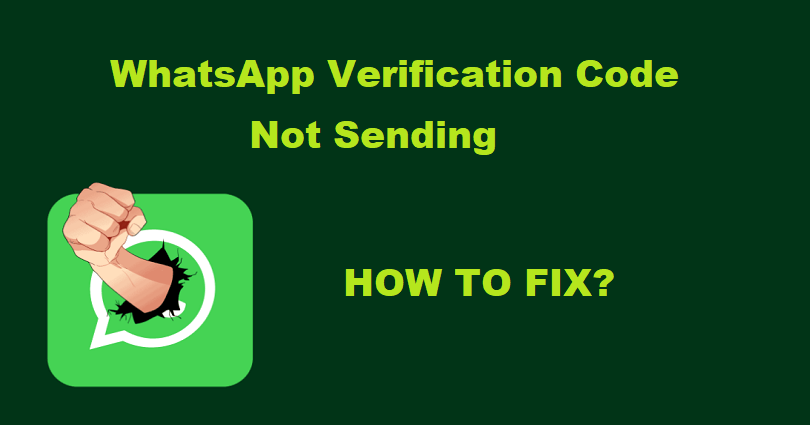
Is the WhatsApp verification code or security code not sending and do you want to fix it?
Have you requested an SMS code from WhatsApp but you’re not getting it?
If you are not receiving the code, you won’t be able to use WhatsApp.
You can get this error when you’ve enabled the 2-Step Verification feature.
You can also get this error if you’ve entered the correct region code and phone number.
In this article, I will tell you 3 ways to fix a WhatsApp security or verification code not sending or not received.
Why is WhatsApp not sending me a security code?
WhatsApp is not sending you a security code because their contact is blocked by you.
It can also be a result of entering wrong number and region code.
For instance, if you’re a resident of Singapore, your region code is +65.
If you’ve entered another region code, you won’t be able to receive the security code from them.
Another thing you need to remember is to make sure that your internet connection is working.
How to fix WhatsApp verification code not sending
To fix WhatsApp verification code not sending, the first thing is to unblock your blocked contacts and try to resend it.
If you’ve enabled 2-Step Verification on WhatsApp and you are not getting the code, you have to disable it by going to WhatsApp from your old phone.
If all these fixes fail, the last resort is to contact WhatsApp support on the app or from the website to get help.
Method 1. Unblock your contacts
Here is a step by step guide on how to unblock your contacts on iOS:
- Go to the Settings app.
- Scroll down and select “Phone”.
- Choose “Blocked Contacts”.
- Tap on “Edit” and tap on the “-” icon on all numbers.
- After that, resend the WhatsApp verification/security code again.
Here is a step by step guide on how to unblock your contacts on Android:
- Go to the Phone app.
- Tap on the three dots icon.
- Choose “Settings” accompanied by “Blocked numbers”.
- Select the “X” icon accompanied by “Unblock” on all numbers.
- After that, resend the WhatsApp verification/security code again.
Method 2. Turn off 2FA from a device that’s signed in to WhatsApp
Note: This solution is only working for those who have 2FA enabled for WhatsApp. If your 2FA is disabled, you can skip this method.
- Access WhatsApp app on a device that’s currently logged in (for instance, if your old phone is still connected to WhatsApp, you can still access it there).
- Visit the Settings > Account > Two-Step Verification > Turn Off.
- Force close WhatsApp and open it again.
Note: If your old phone is already signed into WhatsApp, then you can switch off 2FA and it will bypass the verification/security code process.
Method 3. Contact WhatsApp support
Use WhatsApp app to contact:
- Go to the WhatsApp mobile app.
- Settings > Help > Contact Us.
- Tell them that you’re not getting the verification/security code.
- Select “Next” or “Send via Email” and follow the instructions on the screen.
Use WhatsApp web to contact:
- Visit this link https://www.whatsapp.com/contact/?subject=messenger.
- Provide your phone number and email address.
- Choose the device that you’re using WhatsApp for instance, Android.
- Tell them that you’re not receiving the verification/security code.
- Select “Next Step” and keep following the instructions on the screen.
You can take this as an example or inspiration, “Hi WhatsApp, I’ve entered my phone number and region code correctly but I’m not receiving a verification code. Kindly help me to access my account”.
The WhatsApp team will take 1-3 business days to reply to you.
They will contact you via chat or email.
WhatsApp may take longer to respond to you due to an increased number of reports.
What’s Next
How to Fix “This account is not allowed to use WhatsApp”
How to Fix Instagram Security Code Not Sending
How to Fix Roblox 2 Step Verification Not Sending
Arsalan Rauf is an entrepreneur, freelancer, creative writer, and also a fountainhead of Green Hat Expert. Additionally, he is also an eminent researcher of Blogging, SEO, Internet Marketing, Social Media, premium accounts, codes, links, tips and tricks, etc.