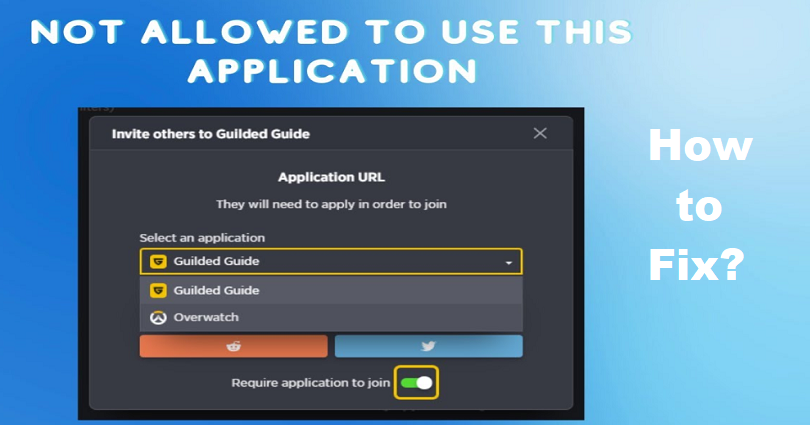
Are you facing a “You are not allowed to use this application” on Guilded?
The next part of the error is, “You can try switching accounts to continue”.
You will get this error message when you’re trying to link a Roblox account under the age of 13 to Glided.
If your age is set to under 13 on Roblox, you will not be allowed to link your Roblox account to the Guilded app.
In this post, I will tell you how to fix the “You are not allowed to use this application” on Guilded/Roblox.
How to Fix “You are not allowed to use this application” on Guilded
To fix “You are not allowed to use this application” on Guilded, the only way is to create a new Roblox account and set your age to 18 years old and above (e.g. Dec 31, 2002).
After creating a new account on Roblox, link it to Guilded, copy the code, and redeem it in your main account.
The reason behind it is that Guilded only allows you to link your Roblox account if you’re of age.
Here’s a quick step by step guide (please follow the steps below):
- Make a new Roblox account by visiting https://www.roblox.com/.
- Set your age to 18 years old or above (e.g. December 31, 2002).
- Download the Guilded app and sign up/register.
- View your Guilded profile.
- Tap on the “+” icon under “Games”.
- Search for “Roblox” and select “Add game”.
- Choose “Continue with Roblox” and log in to your newly made account.
- Complete the verification and select “Give access”.
- View your Guilded messages and copy the code.
- Sign out of your new account > log in to your main account > visit Roblox.com/redeem > paste the code > Redeem.
The code can be redeemed on your main Roblox account instead of your secondary account.
To complete this, log out of your new Roblox account, sign in to your main account, and visit the redemption page.
What’s Next
Free Roblox Accounts With Robux
How to Fix “Launching Experience” in Roblox
How to Fix “The chat filter is currently experiencing issues” in Roblox
Arsalan Rauf is an entrepreneur, freelancer, creative writer, and also a fountainhead of Green Hat Expert. Additionally, he is also an eminent researcher of Blogging, SEO, Internet Marketing, Social Media, premium accounts, codes, links, tips and tricks, etc.