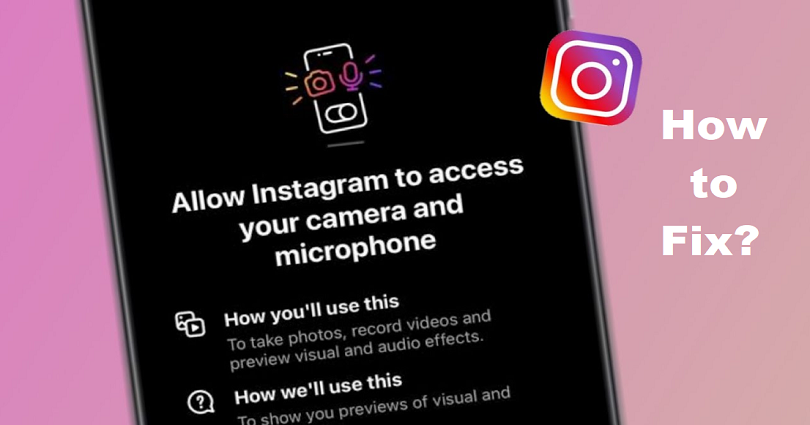
Are you facing an “Allow Instagram to access your camera and microphone” error?
The next part of the error is, “This lets you share photos, record videos, and preview effects”.
Accompanied by, “You can change this anytime in your device settings”.
After that, you will get an “Open Settings” option where you can change your settings.
In this post, I will guide you on how to fix “Allow Instagram to access your camera and microphone” on Instagram for iPhone and Android devices.
Why can’t I access my camera and microphone on Instagram?
You can’t access your camera and microphone on Instagram because access to them is not allowed by you on Instagram.
If you’re an iPhone user, you can allow IG to access your camera and microphone by using the Settings app.
After opening the Settings app, scroll down and follow these steps: select “Instagram”, and enable “Microphone” and “Camera”.
After doing that, force close the Instagram app and re-launch it.
However, if you’re still getting the “Allow Instagram to access your camera and microphone” error, it indicates that there is a bug or a glitch.
In some cases, the bug/glitch might be due to the latest Instagram update.
In this case, you will get a follow-up update from Instagram to fix it.
On 14th September 2022, a lot of users are encountering issues with their cameras and microphones on Instagram. Here are some of the complaints:
“So glad to see others having the same problem. I thought I was the only one”.
“All of my permissions are enabled, but the app is still not working”.
Although, access is granted by them to Instagram, they are still getting the pop-up.
As a result, they are not able to utilize the stories feature or able to post pictures.
If you’re facing the same problem, you’re not alone.
How to fix “Allow Instagram to access your camera and microphone”
Here is a step by step guide on how to fix “Allow Instagram to access your camera and microphone” (5 methods):
- First way is to allow camera and microphone access by follow these steps: Open the Settings app > Instagram > Microphone/Camera > Enable.
- Download an older version of Instagram from uptodown.com (for Android devices) using this link: https://instagram.en.uptodown.com/android/versions.
- Uninstall and reinstall Instagram.
- Update Instagram app to its latest version (if are already using the latest version, you need to wait for another update).
- Lastly, you can wait for 24 to 48 hours.
The first thing that you should also do is check if Instagram is down.
In order to confirm that, visit DownDetector.com/status/instagram or search for “Instagram down” on Twitter.
If you come across a spike in the graph on DownDectector, it clearly shows that it is down for every user.
If you’re experiencing the error message even though you’ve allowed camera and microphone access for Instagram, it is happening due to a bug/glitch.
Instagram is renowned for bugs and glitches in its app.
At times, an update will introduce new bugs to the app.
In this case, Instagram will send a new update to fix those bugs.
If you are already using the latest version, you need to wait for a new update.
There is a great chance it is happening due to a bug if you enabled camera and microphone access but the pop-up message is still present.
On September 14th, 2022, a lot of IG users are unable to use the story feature or post pictures on the app due to the “Allow Instagram to access your camera and microphone” error.
The Instagram team is familiar with the bug and they are working on a fix for it.
What’s Next
How to Fix “Sorry, we couldn’t complete your request” on Instagram
How to Fix “There was a problem with logging you into Instagram”
Arsalan Rauf is an entrepreneur, freelancer, creative writer, and also a fountainhead of Green Hat Expert. Additionally, he is also an eminent researcher of Blogging, SEO, Internet Marketing, Social Media, premium accounts, codes, links, tips and tricks, etc.