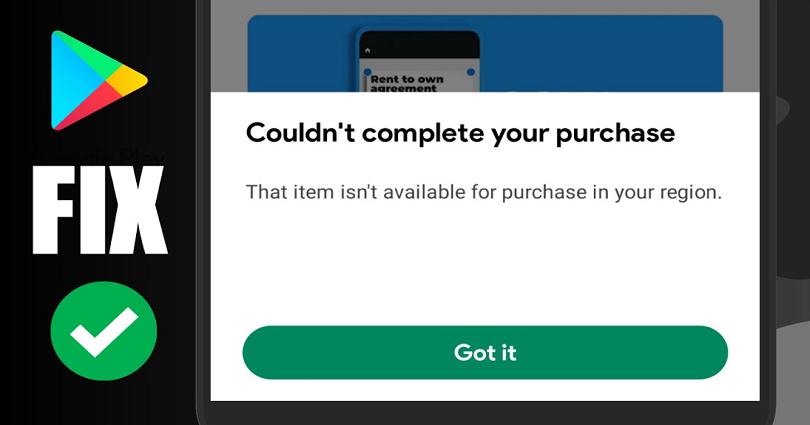
Are you facing a “That item isn’t available for purchase in your region” error on the Google Play Store?
The next part of the error message is, “Couldn’t complete your purchase”.
You can get it when you’re trying to install an App from the Google Play Store.
A lot of users are reporting the issue on the internet.
A username named @ymansour on Twitter tweeted that: “@GooglePlay I can’t install any app. The apps are free but the message: “Couldn’t complete your purchase” appears always when I press Install”.
In this post, I will guide you on how to fix “That item isn’t available for purchase in your region” on Google Play Store and why you got the error.
Why does Google Play Store say “That item isn’t available for purchase in your region”?
Google Play Store says “That item isn’t available for purchase in your region” because there is a great chance that the app developer hasn’t made the app available in your country.
In that case, you will not be able to do in-app purchases or install the app on Google Play.
You can change your Google Play country in order to install the app and you can do it if you shift to a new country.
The error message can also occur due to a bug/glitch on Google Play.
If it is happening due to a bug, you can contact Google help from this URL: https://support.google.com/googleplay/gethelp.
How to fix “That item isn’t available for purchase in your region” on Google Play Store
How to fix “That item isn’t available for purchase in your region” on Google Play Store:
- Firstly, install a free VPN app such as Secure VPN – Safer Internet.
- Connect to a free VPN and use the countries like US, UK.
- Force close the Google Play Store app.
- Re-open the Google Play Store app.
- Now, try installing the app once again.
You can bypass the country restricted apps by using a VPN.
Let’s suppose the app is available in the US/UK but it’s not yet rolled out in India.
In this case, you need to use a UK VPN to install the app.
After connecting to a UK VPN, you can install the app.
Don’t forget to force close the Google Play Store app before try installing the app for this time.
It can be done by swiping up from the middle of your screen and closing all apps.
Otherwise, the app might not start to install again because your VPN is not synced to the Google Play Store yet.
What’s Next
How to Fix “Couldn’t complete your purchase” on Google Play Store
How to Fix Something Went Wrong “0x80049dd3” on Windows
How to Fix “Looks like another app is blocking access to Google Play”
Arsalan Rauf is an entrepreneur, freelancer, creative writer, and also a fountainhead of Green Hat Expert. Additionally, he is also an eminent researcher of Blogging, SEO, Internet Marketing, Social Media, premium accounts, codes, links, tips and tricks, etc.