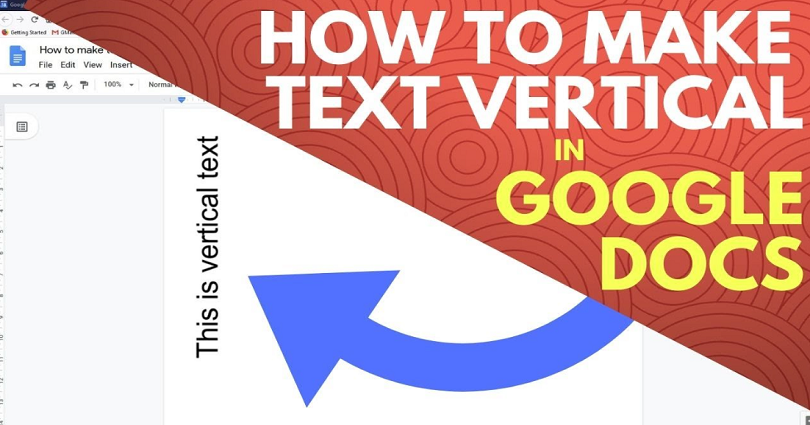
When you add a text in Google Docs, the text is automatically horizontal.
To make a text vertical in Google Docs, your task is to insert a new drawing and add a text box.
After adding a text box, rotate it by 180 degrees and align it to the center.
In the end, align the text to the left, center, or right of the page.
Just remember that the vertical text cannot be moved manually.
In this post, I will tell you how to change the text direction in Google Docs from horizontal to vertical.
#1: Insert a new drawing
- Firstly, go to Google Docs.
- Click on “Insert”.
- Select “Drawing”.
- Lastly, click on “New”.
After clicking on “New”, you can add a new drawing.
A text can be made vertical by adding a text box and rotating it.
#2: Add a text box and rotate it
- Firstly, click on the text box icon.
- Now, type something in the text box.
- Rotate the text box by 180 degrees by clicking and dragging the pin.
- Lastly, click on “Save and Close”.
Any text box can be rotated by clicking and dragging the pin on top of it.
When you hover over the pin icon, it will transform your cursor into a “+” icon.
When your cursor changes into a “+” icon, you can begin rotating the text box.
#3: Align the text
- Firstly, click on the text box.
- Align the text box to your desire.
You can align the text box with the help of the alignment tools on the top bar of Google Docs.
You can align the text to the left, middle, or right of the page.
I hope that you have learned how to make a text vertical in Google Docs!
What’s Next
How to Start Page Numbers on Page 3 in Google Docs
How to Recover Gmail Password Without Phone Number And Recovery Email
Free Netflix Accounts and Passwords
Arsalan Rauf is an entrepreneur, freelancer, creative writer, and also a fountainhead of Green Hat Expert. Additionally, he is also an eminent researcher of Blogging, SEO, Internet Marketing, Social Media, premium accounts, codes, links, tips and tricks, etc.