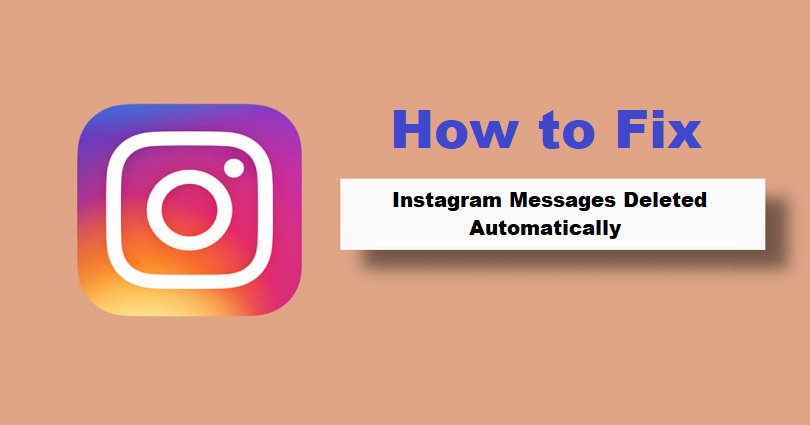
Are your Instagram messages deleted automatically and do you want to fix it?
Do your messages disappear when you send them even though you didn’t delete the messages?
Are you unable to find your old chats and are they gone?
You can see these kinds of bugs and glitches all the time on Instagram.
In most cases, they occur due to the recent update of Instagram.
In this post, I will tell you why your Instagram messages delete automatically and how to fix them.
Why do my Instagram messages delete automatically?
Your Instagram messages delete automatically because you or the other user has turned on vanish mode on IG.
You can send disappearing messages, photos and videos using vanish mode.
After updating the messaging feature on Instagram, you can enable it.
After enabling it, when you send a message, the message will disappear when you leave the chat.
Automatically deleted messages on IG can also occur because of a bug on the app.
There is a great chance that the bug is caused by the latest Instagram update.
If so, you have to wait for a follow-up update to be released and as a result, it will be fixed.
How to fix Instagram messages deleted automatically
To fix Instagram messages deleted automatically, the first step is to turn off vanish mode.
If Instagram is down, you need to wait for at least 48 hours, update the app, or uninstall and reinstall it.
Unfortunately, if the other user has also enabled vanish mode, you won’t be able to prevent your messages from getting deleted.
The user needs to disable the vanish mode to retain your and their messages.
Method 1. Turn off vanish mode
- Firstly, go to Instagram and go to your profile.
- Tap on the message icon.
- Now, go to the chat.
- Tap on the info icon.
- Lastly, turn off “Vanish mode”.
After turning off the “Vanish mode” your messages will not be automatically deleted on Instagram.
However, if the other person enabled “Vanish mode”, your messages will be deleted automatically.
Therefore, you have to ask them to switch off “Vanish mode” too.
Method 2. Check if Instagram is down
After disabling vanish mode, if the problem of your messages getting automatically deleted still persists, you need to check if Instagram is down.
The first method you can use to check if Instagram is down is to visit DownDetector.
After going to DownDetector’s site, search for “Instagram” and view the graph.
If the graph contains a huge spike, it shows that Instagram is probably down for everyone.
The second method you can use to check if Instagram is down is to visit Twitter and search for the term “Instagram down”.
In addition, you can also use the search bar for the issue that you are getting.
After performing the search, check the “Top” and “Latest” tweets.
If you come across a lot of complaints about “Instagram down”, it indicates that there’s most likely an outage.
Method 3. Wait for 48 hours
After a while, some errors on Instagram will be resolved automatically.
Therefore, it’s recommended that you wait for more or less 48 hours to see if your messages are working again.
If it’s due to a server error, Instagram’s engineers will take some time to fix it.
In short, you have to do nothing to solve the issue but wait it out.
Method 4. Update Instagram
The final way you can try to fix Instagram messages from getting deleted automatically is by updating Instagram to the latest version.
If you’ve recently updated the IG app, it might have caused some bugs.
If that’s the case, you will get a follow-up update from Instagram to resolve the issue.
Therefore, you have to check for the new update if there’s an update for Instagram on the App Store or Google Play Store.
Under “What’s New”, the updated information will be available.
If the update shows, “The latest version contains bug fixes and performance improvements”, it will fix the glitches and bugs.
Therefore, you have to update the app as early as possible.
On the other hand, you can uninstall and reinstall the app, to begin with a new slate.
When you uninstall and reinstall Instagram, the errors will be removed and the app will be on the latest version.
If the app does not have a new update, the best bet is to wait for it to be released.
What’s Next
Best Private Instagram Viewers
Cool, Aesthetic, And Cute Instagram Usernames
Arsalan Rauf is an entrepreneur, freelancer, creative writer, and also a fountainhead of Green Hat Expert. Additionally, he is also an eminent researcher of Blogging, SEO, Internet Marketing, Social Media, premium accounts, codes, links, tips and tricks, etc.