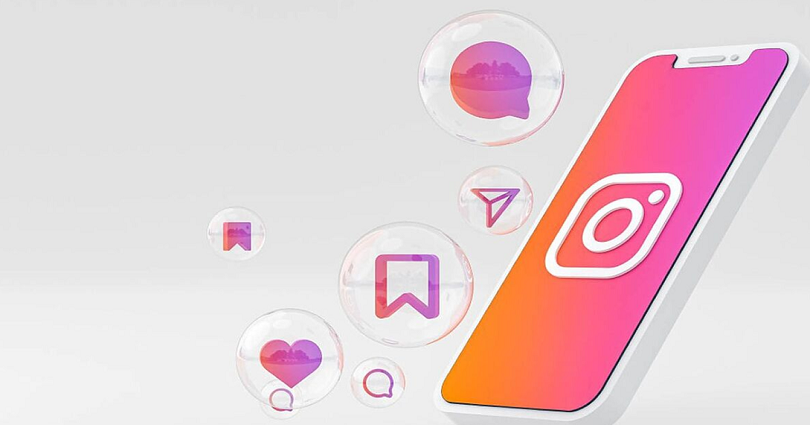
NGL is an app that enables you to get anonymous messages.
However, you need to share your NGL link on Instagram to start getting messages.
To add an NGL link to your Instagram story, you need to copy the link after downloading the app.
After copying your link, use the link sticker, paste your link, and post it to the story.
Here’s a step by step guide on how to add an NGL link to your Instagram story:
Step 1. Download the NGL app
The first thing you need to do is to download the NGL app from the App Store or Google Play Store.
To begin with, go to the App Store or Google Play Store and search for the term “NGL”.
It will show you the “NGL – anonymous q&a” app.
Tap on the app and tap on “Install” to install it on your android phone.
Step 2. Copy your NGL link
After installing the NGL app, open it.
When operating the app for the first time, you need to enter your Instagram username.
For instance, if your username is “arsalan”, enter “arsalan”.
The app will then generate your NGL link (e.g. ngl.link/arsalan).
To copy the NGL link, you need to tap on “copy link”.
Step 3. Use the link sticker
After copying your NGL link, the next step is to share it on your Instagram story.
To do that, go to Instagram and tap on your profile picture to add a new story.
Now, from your photo library, you can use a simple background.
If you don’t have a background image, use Google images to get one.
In the end, you need to use the link sticker.
You need to tap on the sticker icon (the one with the smiley face) and tap on the link sticker.
Step 4. Paste your NGL link
After tapping on the link sticker, it will take you to the “Add link” page.
After that, you need to paste your NGL link into the “URL” field.
The sticker text can be customized too.
For customization, tap on “Customise sticker text” and choose a caption.
For instance, you can name the link “Ask me anything”.
Tap on “Done” after doing that.
Step 5. Post the story
After tapping on “Done”, you’ll see the “NGL.LINK” sticker.
If you’ve customized the sticker text, it will show you the text rather than the link (e.g. Ask me anything).
Now, tap on “Your story” to post the story!
The next thing is to wait for your followers to send you messages.
When they send you a message, you’ll get a notification via the NGL app (if you’ve turned them on).
Lastly, you need to open the NGL app to view the messages that you’ve received!
What’s Next
Best Private Instagram Viewers
How to Delete Your Instagram Call History
Arsalan Rauf is an entrepreneur, freelancer, creative writer, and also a fountainhead of Green Hat Expert. Additionally, he is also an eminent researcher of Blogging, SEO, Internet Marketing, Social Media, premium accounts, codes, links, tips and tricks, etc.