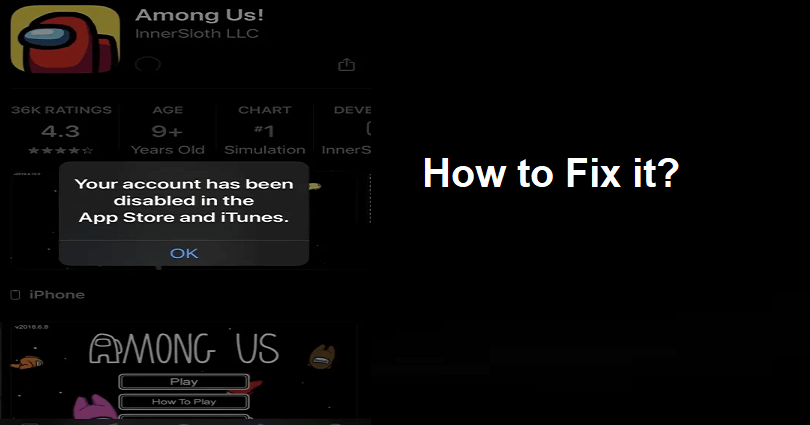
The App Store is a trusted and secure platform when it comes to downloading or finding apps on iPhone.
Its main priority is security, user privacy and content standards along with a selection of more or less 2 million apps.
The App Store tries to give users an amazing experience and confidence while using it.
Alternatively, iTunes gives you access to download movies, music, TV programs and podcasts.
You need to enter your passcode to download apps from the App Store and iTunes by using Face ID, or Touch ID.
However, some users are not able to download apps from it because the accounts they were using are disabled.
In this article, I will tell you how to fix “Your account has been disabled in the App Store and iTunes” on your iPhone.
Why is my Apple ID disabled?
Your Apple ID is disabled because you or someone else uses an incorrect password too many times.
Consequently, the system will disable your Apple ID for the sake of security.
This process stops the hackers from using or accessing your account with brute force.
You might see this error, “Your account has been disabled in the App Store and iTunes”.
In this case, you won’t be able to download apps from the App Store or iTunes.
How to fix “Your account has been disabled in the App Store and iTunes”
To fix “Your account has been disabled in the App Store and iTunes”, the best bet is to contact Apple support.
To contact Apple support, you need to chat with them or calling them.
- Visit the link: https://getsupport.apple.com/solutions.
- Select the “Chat” (suggested option) or the “Call” option.
- If you’ve chosen the “Chat” option, you need to enter your first name, last name, and email.
- Select “Continue” and an Apple advisor will chat with you, so you have to wait.
- Tell them that your Apple ID has been disabled and you need assistance to restore it.
After telling them your issue, the Apple advisor will provide you with instructions on your next steps.
This way, you can recover your account so that you can sign into the Apple Store and iTunes again.
If the given link does not work, you can use the Google search and type “If your Apple ID is locked or disabled” and go to the first search result.
What’s Next
How to Reset Apple ID Password Without Phone Number
How to Fix “Error retrieving information from server DF-DFERH-01” in Google Play Store
Arsalan Rauf is an entrepreneur, freelancer, creative writer, and also a fountainhead of Green Hat Expert. Additionally, he is also an eminent researcher of Blogging, SEO, Internet Marketing, Social Media, premium accounts, codes, links, tips and tricks, etc.