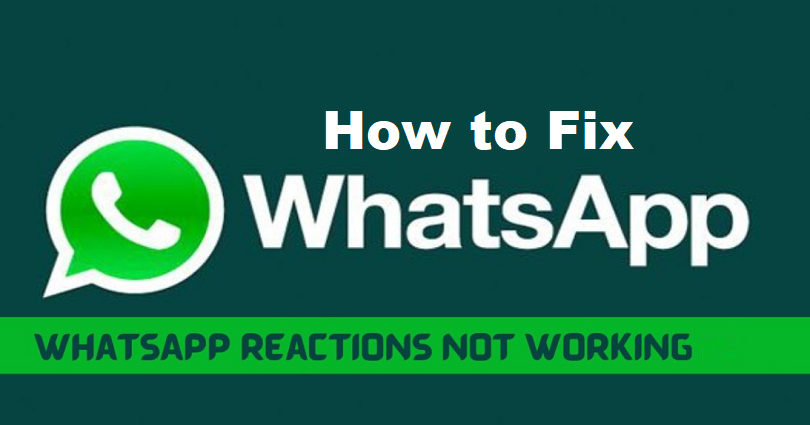
Are WhatsApp reactions not working for you and you want to fix it?
In May 2022 update, WhatsApp launched emoji reactions like FB reactions.
Emoji reactions are launched on the latest version of the app.
You can use the reactions by holding and tapping a message and choosing the emoji that you want to react with.
Currently, WhatsApp introduced 6 different emojis that you can react with.
The emojis are thumbs up, heart, laughing emoji, and so on.
However, a lot of users also reported that the WhatsApp reactions aren’t working or showing up.
In this post, I will tell you why can’t you react to messages on WhatsApp and how to fix reactions not working.
Why can’t I react to messages on WhatsApp?
You can’t react to messages on WhatsApp because you haven’t updated WhatsApp app to the newest version.
It can also mean that the reactions option is not rolled out to you.
According to WhatsApp, emoji reactions can be used on the latest version of the app.
Therefore, if you are not on the update version of WhatsApp yet, you need to update it now.
If you’re an iOS user, you can update WhatsApp by going to the App Store > profile icon > WhatsApp > update.
If you’ve already updated the app to the latest version but you are unable to use emoji reactions, it means that the feature is not available for you yet.
Emoji reactions are one of the new features of WhatsApp which are currently available for some users.
If you are unable to access this option, you have to be patient until it is available for you.
How to fix WhatsApp reactions not working
To fix WhatsApp reactions not working, you need to reinstall or update WhatsApp.
If the feature is still missing, it means that the feature is not available for you yet.
In this case, you have to be patient and wait until you have the feature.
Updating WhatsApp to the latest version is the first step you should take.
The reason is that the reactions are not available in the older versions of WhatsApp.
To get the latest version of WhatsApp, you can also reinstall it.
It will clear the cache of WhatsApp when you delete and reinstall the app.
Having said that, everyone cannot react to messages yet because emoji reactions are in the testing phase.
Method 1. Update or reinstall WhatsApp
The first method you can use to fix WhatsApp reactions not working is to update WhatsApp.
According to WhatsApp, you can access emoji reactions on the latest version of the app.
Therefore, if you have an older version of WhatsApp installed on your device, you won’t be able to react to messages.
To update WhatsApp on an iOS device, visit the App Store > profile icon > WhatsApp > update.
After updating the app, open it and you will get emoji reactions.
On the other hand, you can delete and reinstall WhatsApp to fix the issue.
WhatsApp will be upgraded to the latest version when you do this.
Additionally, the cache of the app will be removed, which can fix certain bugs and glitches.
If you’ve already updated WhatsApp to the newest version but you are unable to react to messages with emojis, it indicates that this latest option is not rolled out to you yet.
Method 2. Wait until the reactions update is rolled out to you
Emoji reactions is a new feature on WhatsApp, so everyone does not have it.
As per Mark Zuckerberg’s Facebook post, reactions started rolling out on May 5, 2022.
It was available in some countries before that for the sake of testing.
Therefore, it is not available globally yet.
If you don’t have the feature, it shows that it’s not available for you yet.
You have to be patient and wait for a few days to get the feature.
You will be glad to know that WhatsApp is not the only app that has feature issues.
Other applications by Meta are also having errors and issues with their features such as Instagram.
For instance, not everyone can update the messaging feature on Instagram.
The reason behind this is that the update is restricted in certain countries such as Europe.
Currently, Facebook didn’t announce countries that are devoid of emoji reactions or which country is restricted.
Final Words
Reactions will add fun to the conversation and will also reduce the load in groups.
The reason is that you can share your opinion without sending an additional message for it.
In addition, now WhatsApp also allows you to send larger files up to 2GB in size.
Previously, you cannot send files more than 100MB.
If you’re sending larger files, I suggest you use Wi-Fi for this purpose.
It will also show you a counter when you upload or download a file to know how long it takes.
What’s Next
How to Freeze “Last Seen” on WhatsApp
How to Know Who Viewed Your WhatsApp Profile or Status
Good Instagram Comments for Your Friends
Arsalan Rauf is an entrepreneur, freelancer, creative writer, and also a fountainhead of Green Hat Expert. Additionally, he is also an eminent researcher of Blogging, SEO, Internet Marketing, Social Media, premium accounts, codes, links, tips and tricks, etc.