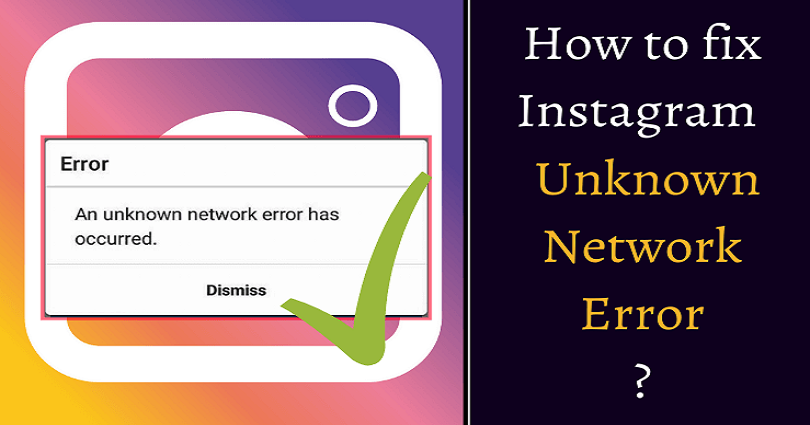
Are you getting the “An unknown network error has occurred” error on Instagram and do you want to fix it?
If yes, you are in the right place.
You won’t be able to log in to your Instagram account if you are facing it.
The message can be dismissed by tapping on “Dismiss”.
Additionally, you will not find any articles about it in the Instagram Help Center.
The error has been occurring on IG since many years ago.
Even though you have a good internet connection, Instagram just won’t let you log in.
In this post, I will tell you why does it say “An unknown error has occurred” on Instagram and how to fix it.
Why does it say unknown network error when I try to log into Instagram?
It says an unknown network error when you try to log in to Instagram due to the downtime of Instagram.
If Instagram is not down, the other reason can be the blocking of your IP address.
The first step you need to take is to check if Instagram is down.
It can be done by navigating to https://downdetector.com/status/instagram/ and viewing the graph.
You will see a lot of reports, it shows that Instagram is probably down for everyone.
The website says that the error is happening if the reports are higher than the baseline.
When you make too many login attempts, Instagram will temporarily block your IP address.
This measure is taken to mitigate DDoS attacks, hackers, and bots.
In some cases, your IP address might get blocked mistakenly.
In this case, you can move from mobile data to Wi-Fi (and vice-versa) or use a VPN and see if it solves the issue.
How to fix “An unknown network error has occurred” on Instagram
To fix “An unknown network error has occurred” on Instagram, you can update the Instagram app or uninstall and reinstall it.
You can also use the web version of IG to reset your password and try logging into your account on the Instagram app.
Unfortunately, if Instagram is down, you can do nothing to put an end to it.
The best bet is to wait for 24 to 48 hours for the error message to go away on its own.
Most error messages on Instagram will be disappeared automatically after a while.
Therefore, you shouldn’t worry because your account is not hacked.
Method 1. Update Instagram
The first way is to update Instagram to the latest version.
Some Instagram updates are launched with bug fixes and performance improvements.
Those updates are meant to fix the current issues on the app.
Therefore, you need to ensure that you have the newest version of Instagram.
To update it, go to the App Store or Google Play Store, search for “Instagram”, and tap on “Update”.
After updating Instagram app to the latest version, try to log into your account again.
Method 2. Uninstall and reinstall Instagram
Uninstalling and reinstalling Instagram will result in a couple of things.
Firstly, the app’s cache will be removed—which can fix certain issues on the app.
Secondly, the version of Instagram will be updated to the latest version.
Uninstalling and reinstalling Instagram is also suggested by the Instagram Help Center.
The help article also guides the users to do it if restarting their device and checking their connection does not help.
Method 3. Reset your password on Instagram
Some users on Reddit told that they have fixed the “An unknown network error has occurred” error by resetting their Instagram password.
You can also reset your Instagram password on the Instagram app.
- Firstly, go to the Instagram app.
- Go to the login screen.
- Tap on “Forgotten password?”.
- Now, enter your username, phone number, or email address.
- Follow the instructions to reset your password.
If you are facing issues with resetting your password on the Instagram app, you can also do it on the web version of IG.
- Visit, Instagram.com from a web browser.
- Click on “Forgot password?”.
- Enter your email address, phone number, or username.
- Click on “Send Login Link”.
- Follow the instructions to reset your password.
Method 4. Wait for 24-48 hours
Whenever Instagram is down, you should wait for 24 to 48 hours for it to be back up.
Even if Instagram is not down, it is mandatory to wait for some time.
The “An unknown error has occurred” error is a temporary error that is why it will be lifted automatically after some time.
According to multiple reports, the majority of Instagram users getting the error managed to log in to their account after some time.
DownDetector is a great website that allows you to check if Instagram is down.
On the other hand, you can search for the error message that you’re encountering on Twitter.
After searching for the error, check if there is a recent tweet about it.
If there are a lot of tweets about the error message, it shows that you’re not the only one facing it and that it’s most likely a global problem.
Final Words
Most errors on Instagram will be eventually removed from the app after some time.
The “An unknown network error has occurred” error is similar.
If you are still getting the error after some days, it indicates that there is a problem with your internet connection.
Otherwise, you might have mistakenly restricted the data usage for Instagram.
To fix this, you need to make sure that you’ve enabled Wi-Fi and mobile data for Instagram in your settings.
What’s Next
How to Fix Messenger Update Not Showing on Instagram
Best Private Instagram Viewers
How to Recover a Disabled Instagram Account
Arsalan Rauf is an entrepreneur, freelancer, creative writer, and also a fountainhead of Green Hat Expert. Additionally, he is also an eminent researcher of Blogging, SEO, Internet Marketing, Social Media, premium accounts, codes, links, tips and tricks, etc.