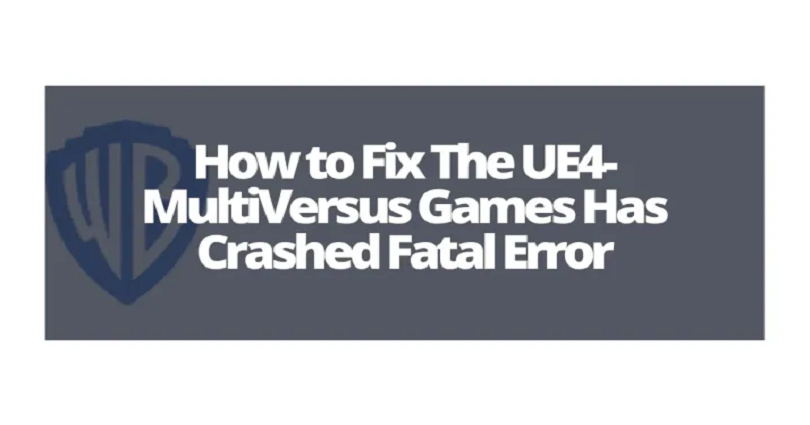
Are you getting a “The UE4-MultiVersus Game has crashed and will…” error in MultiVersus and are you looking for a way to fix it?
The error message also states “Fatal error!“.
A username named “CabezaDePito” on steam stated that the error message happened when they played the game for a few minutes.
Another user complained that the game crashes after changing its graphic settings.
In this post, I will tell you what is UE4 in MultiVersus and how to fix the “The UE4-MultiVersus Game has crashed” fatal error.
What is UE4 in MultiVersus?
UE4 in MultiVersus stands for Unreal Engine 4.
Unreal Engine is a game engine that is used by developers to build video games.
In some cases, the engine might crash because of antivirus software.
Therefore, while playing the game, you need to temporarily disable it if you want to stop the game from crashing.
In other cases, your PC specifications such as your graphics card might be obsolete.
How to fix “The UE4-MultiVersus Game has crashed”
To fix “The UE4-MultiVersus Game has crashed”, the best way is to run MultiVersus and “start_protected_game” as an administrator.
To begin with, you can tick “Run as an administrator” for both programs.
By ticking “Run as an administrator” for both programs, as a result, they will be run as an administrator.
Therefore, you don’t have to manually launch the program by right-click and clicking on “Run as administrator”.
In addition, you can also try launching the game in “dx12” or the windowed version of it by editing the launch options of the game.
#1: Tick “Run as an administrator” for MultiVersus
- Firstly, go to Steam and go to your Library.
- Right-click MultiVersus > “Properties…”.
- Now, select “Local Files”.
- Click on “Browse…”.
- Right-click “MultiVersus”.
- Now, click on the Compatibility tab.
- Lastly, tick “Run this program as an administrator”.
After ticking “Run this program as an administrator”, click on “Apply” next to “OK”.
Try launching MultiVersus and see if you still encounter the UE4 fatal error.
If you still face it, try to use the next method (along with this one).
#2: Tick “Run as an administrator” for “start_protected_game”
- Firstly, go to Steam and go to your Library.
- Right-click MultiVersus > “Properties…”.
- Select “Local Files”.
- Now, click on “Browse…”.
- Right-click “start_protected_game”.
- After that, click on the Compatibility tab.
- Lastly, tick “Run this program as an administrator”.
After ticking “Run this program as an administrator”, click on “Apply” next to “OK”.
Try starting MultiVersus and check if you still get the UE4 fatal error.
You can also contact WB Games Support to get additional help: https://support.wbgames.com/.
After opening the link, click on “Ask for help” and fill up the form.
#3: Run MultiVersus in dx12
- Firstly, go to Steam and go to your library.
- Right-click MultiVersus.
- Click on “Properties…”.
- Now, click on “General”.
- Enter “-dx12” under “Launch options”.
- Lastly, launch MultiVersus.
#4: Run MultiVersus in windowed mode
- Open Steam and visit your library.
- Right-click MultiVersus.
- Click on “Properties…”.
- Now, click on “General”.
- Enter “-windowed” under “Launch options”.
- Lastly, launch MultiVersus.
What’s Next
How to Connect WB Account to Twitch for MultiVersus
How to Get a MultiVersus Beta Code
How to Fix MultiVersus Open Beta Code Not Working
Arsalan Rauf is an entrepreneur, freelancer, creative writer, and also a fountainhead of Green Hat Expert. Additionally, he is also an eminent researcher of Blogging, SEO, Internet Marketing, Social Media, premium accounts, codes, links, tips and tricks, etc.