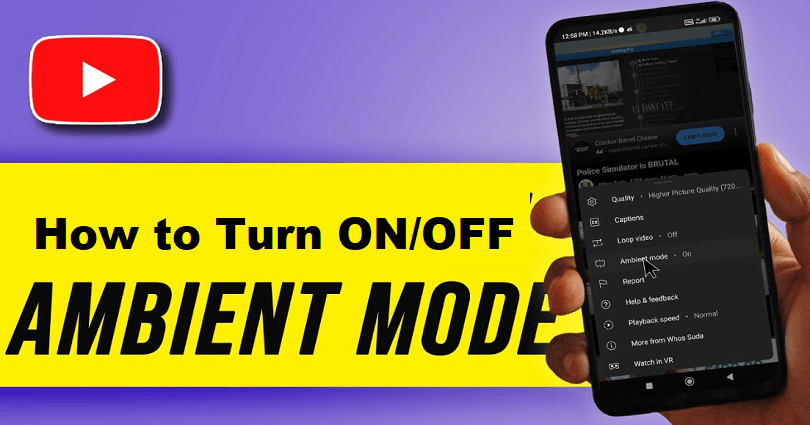
On its 17th birthday, YouTube got an update that tries to improve its design.
After getting feedback from thousands of viewers and they came to know that they wanted a cleaner and livelier design.
The update came with a new look and multiple features that is replete with modern experience.
They added vibrancy without detracting from the habits of the viewers including looking for new content or recommended videos.
The ambient mode has a dynamic color sampling to feature an effect that makes the background color similar to the video.
The inspiration is taken from the light that screens cast out in a dark room and wished to create it again.
In this post, I will tell you how to turn on or off ambient mode on YouTube and why you don’t have that mode.
Why don’t I have Ambient Mode on YouTube?
You don’t have the ambient mode on YouTube because the feature can be used on the dark theme only.
If you’re on a light theme, you will not see the ambient mode.
The mode can be used on both desktop and mobile devices.
To move to a dark theme on YouTube from desktop, click on your YouTube profile picture > Appearance > Dark theme.
To switch to a dark theme from YouTube mobile app, tap on your YouTube profile picture > Settings > General > Appearance > Dark theme.
How to turn off ambient mode on YouTube
To turn off ambient mode on YouTube from your desktop, go to a video and watch it, click on the settings icon, and disable “Ambient mode”.
If you’re on the YouTube mobile app, go to a video and watch it, tap on the settings icon, and select “Ambient mode” to turn it off.
Another method to disable the ambient mode is to use the light theme instead of the dark theme.
From your computer:
- Visit youtube.com and watch a video.
- Click on the settings icon.
- Enable/disable “Ambient mode”.
From an Android/iOS device:
- Go to the YouTube app and watch a video.
- Tap on the settings icon.
- Select “Ambient mode” to enable/disable it.
Ambient mode gives a lighting effect that is similar to your screen’s background to the video.
In some cases, you may not find the effect as suitable as intended as some users experience lag and odd shadows.
“I turned this off because my GPU and CPU usage was spiking to 98%”.
“I don’t even know why Youtube has that enabled by default. It can be distracting and annoying especially when you can see it get brighter while you’re watching a video”.
In this case, turning ambient mode off will be ideal until YouTube improves it.
What’s Next
How to Fix “Pull up for precise seeking” on YouTube
How to Fix YouTube Video Not Processing or Uploading
Arsalan Rauf is an entrepreneur, freelancer, creative writer, and also a fountainhead of Green Hat Expert. Additionally, he is also an eminent researcher of Blogging, SEO, Internet Marketing, Social Media, premium accounts, codes, links, tips and tricks, etc.