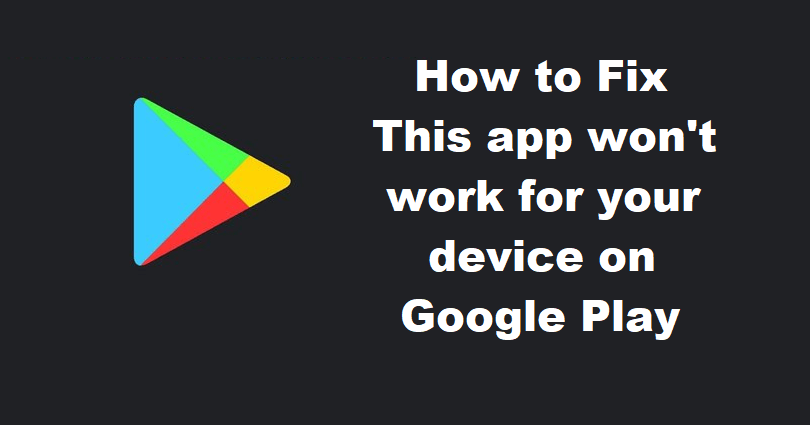
Are you getting a “This app won’t work for your device” error on Google Play or Android and do you want to fix it?
You will see the error message when you try to open an app on Android.
This issue usually occurs on the common apps including WhatsApp, Kinemaster, and Bondee.
In some cases, you may have an outdated operating system that stops the app from opening.
In other cases, the app might need updates and the developer is not maintaining it.
In this article, I will tell you how to fix “This app won’t work for your device” on Google Play Store or Android.
Why does it say this app is not available on your device?
It says that the app is not available on your device due to multiple reasons.
The app you are trying to download or open may be incompatible with your device or operating system.
In this case, update to the recent or new version of android OS.
Some apps might be blocked in certain countries due to licensing.
Additionally, some apps are designed for specific devices only like tablets or the latest smartphones.
Otherwise, it may be happening due to a temporary problem with Google Play Store such as corrupted cache.
How to fix “This app won’t work for your device” on Google Play
To fix “This app won’t work for your device” on Google Play, the first step is to try removing the cache and data of Google Play.
After that, try to update the operating system of your device before opening or downloading an app.
The last resort is to download an APK file of the app from other sources or websites.
Solution 1: Clear Google Play’s cache and data
- Go to the Settings app and follow these steps.
- Apps & notifications > Sell all apps > Google Play Store.
- Storage > Clear data > Clear cache.
- Download or open the app now.
Solution 2: Update your Android version/Operating System
- Go to the Settings app.
- Select “System” next to “System update”.
- Follow the step by step instructions on the screen to update your android version.
- Try to download or open the app now.
Solution 3: Download an APK of the app
Copy and paste the link into your browser
- Link 1: https://m.apkpure.com/.
- Link 2: https://www.apkmirror.com/.
- Link 3: https://en.uptodown.com/android.
- Link 4: https://apkcombo.com/.
- Link 5: https://apkfun.com/.
What’s Next
How to Fix App Not Installed on Android
How to Fix “Google Keeps Stopping” on Android
Arsalan Rauf is an entrepreneur, freelancer, creative writer, and also a fountainhead of Green Hat Expert. Additionally, he is also an eminent researcher of Blogging, SEO, Internet Marketing, Social Media, premium accounts, codes, links, tips and tricks, etc.