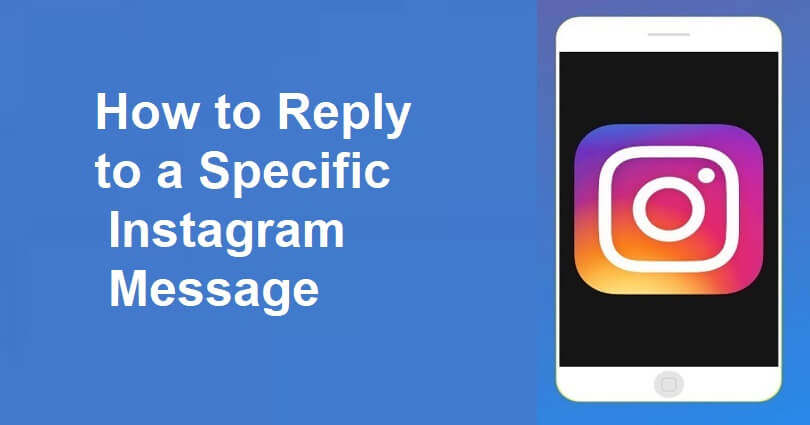
To reply to a specific Instagram message, the first thing you need to do is to go to your settings and tap on “Update Messaging”.
After updating messaging, tap and hold the message, then tap on “Reply”, and reply to the DM.
Instagram announced the release of new messaging features in September 2020 such as “Replies”, “Vanish Mode”, and so on.
You can send a response to a specific direct message (DM) on Instagram with “Replies”.
If you are a user of the direct message option on Instagram, you might have seen that some users are sending replies to your messages.
However, when you try to send a reply to a message, you fail to do so because you have not updated the messaging feature yet.
You will not see a “Reply” option by tapping or holding a message if you have not updated messaging.
It will show you the “Copy”, “Report”, and “Save” options.
Here is a step by step guide on how to reply to a specific Instagram message:
Step 1. Go to your Instagram profile & open the menu
- Go to the Instagram app.
- From the bottom bar, tap on your profile picture.
- From your profile, tap on the menu icon.
#1 Tip: You have to update the messaging on Instagram before you can reply to a message on Instagram.
#2 Tip: When the Instagram released new messaging features on Instagram, you’ll be asked to update messaging.
#3 Tip: However, you won’t be taken to do so now, so you have to update messaging manually.
Step 2. Tap on “Settings”
- After tapping on the menu icon, it will take you to the menu.
- Select “Settings” from the menu.
Just keep in mind that you have to visit your settings in order to update the messaging feature.
Step 3. Tap on “Update Messaging”
- After selecting “Settings”, there will be multiple options.
- To update the messaging feature, you need to select “Update Messaging”.
#1 Tip: If you haven’t updated messaging yet, it will show you an “Update Messaging” option at the top of your settings.
#2 Tip: If you don’t see the “Update Messaging” feature, Instagram app needs to be updated.
#3 Tip: Unluckily, the feature is not available in some countries in Europe.
Step 4. Update Messaging
- After tapping on “Update Messaging”, it will show you the list of new messaging features on Instagram.
- To update messaging on the app, you need to tap on the “Update” button.
#1 Tip: You will be able to reply to specific messages on Instagram by updating messaging.
#2 Tip: The “Reply” option will not be visible by holding or tapping a message If you don’t update messaging.
Step 5. Tap & hold the message, then tap on “Reply”
- After tapping on “Update”, a “Your messaging has been updated” message will be revealed.
- Visit the homepage of Instagram to tap on the “Messenger” icon.
- After that, go to the conversation and open it that you want to reply to.
- Tap and hold the message.
- To reply the message, select the “Reply” option.
#1 Tip: You can swipe left on the message instead of tapping and holding it and select “Reply” to reply to it.
Step 6. Reply to the message
- After tapping on “Reply”, it will quote the message.
- On the chat bar, type your message and tap on “Send” to send it.
#1 Tip: After sending the message, it will show the person that you’ve replied to them.
#2 Tip: Above the chatbox, you will see a phrase that shows, “You replied”.
That is it, this is the guide on how to reply to a message on Instagram!
Final Words
Many users have not updated the messaging feature that is why they are unable to reply to messages.
You will not be able to view the option to reply to messages if you haven’t updated the messaging feature on Instagram.
You will only get three options such as “Copy”, “Report”, and “Save”.
After updating the feature, you’ll get a lot of messaging options.
To show the options including Reply, Report and More, you need to tap and hold a message or swipe left on it.
You can use an emoji to react to a message or reply to it directly by tapping on “Reply”.
When you reply to an Instagram message, it will be quoted and you’ll be able to see a “You replied” phrase above it.
If you the messaging update is not visible to you, you have to update the Instagram app.
What’s Next
How to Recover Your Instagram Account Without Email or Phone Number
How to See a Private Instagram Account
Good, Funny, and Cute Snapchat Names
Arsalan Rauf is an entrepreneur, freelancer, creative writer, and also a fountainhead of Green Hat Expert. Additionally, he is also an eminent researcher of Blogging, SEO, Internet Marketing, Social Media, premium accounts, codes, links, tips and tricks, etc.