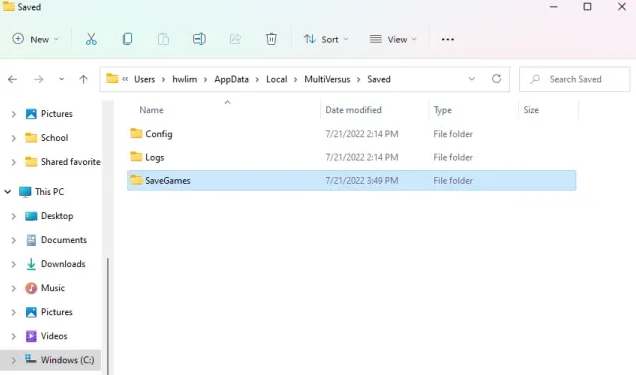
It is necessary to find the file location for Multiversus on your PC for multiple things.
You can backup, mod, or add essential files to Multiversus if the game contains issues.
To backup the game, you need to download the folder of “SaveGames”.
The folder has your progress and other data in Multiversus.
By backing up the game, you can reinstate it to the previous state if something goes wrong.
Some Steam games contain a myriad of mods that can also be installed.
Before you install a mod to the game, it is necessary to back up your game file before you add it.
In this post, I will tell you how to find the save games folder, directory, or file location for MultiVersus on Steam.
How to find the MultiVersus SaveGames folder
Here is a step by step guide on how to find the MultiVersus SaveGames folder
- Firstly, search for “%appdata%” from Windows Search.
- Click on “AppData” in the URL field.
- Open “Local”.
- Now, open “MultiVersus”.
- Open “Saved”.
- Lastly, open “SaveGames” to view your game data.
As a backup for MultiVersus, you can save the “SaveGames” folder.
If you want to restore it in the future, remove the current “SaveGames” folder and change it with the old one.
As a result, your progress will start from the old “SavedGames” folder when you start the game.
When you delete the folder and open the game, it will ask you to provide your age again.
It’s highly suggested that you set your age to at least 18 years old or above.
How to find the file location for MultiVersus
Here is a step by step guide on how to find the file location for MultiVersus
- Firstly, go to your Steam Library.
- Right-click “MultiVersus”.
- Select “Properties…”.
- Select “Local Files”.
- Lastly, click “Browse…”.
After clicking on “Browse”, it will open the MultiVersus file location.
It has “EasyAntiCheat”, “Engine”, and “MultiVersus”.
If you have a problem with the Easy Anti Cheat program, the only way to deal with it is to set it to run as an administrator.
Just remember that the Easy Anti Cheat program is the “start_protected_game” application and not “EasyAntiCheat”.
What’s Next
How to Find the File Location for Stray
How to Find the File Location for Digimon Survive
Funny, Cool, And Best Gaming Names
Arsalan Rauf is an entrepreneur, freelancer, creative writer, and also a fountainhead of Green Hat Expert. Additionally, he is also an eminent researcher of Blogging, SEO, Internet Marketing, Social Media, premium accounts, codes, links, tips and tricks, etc.