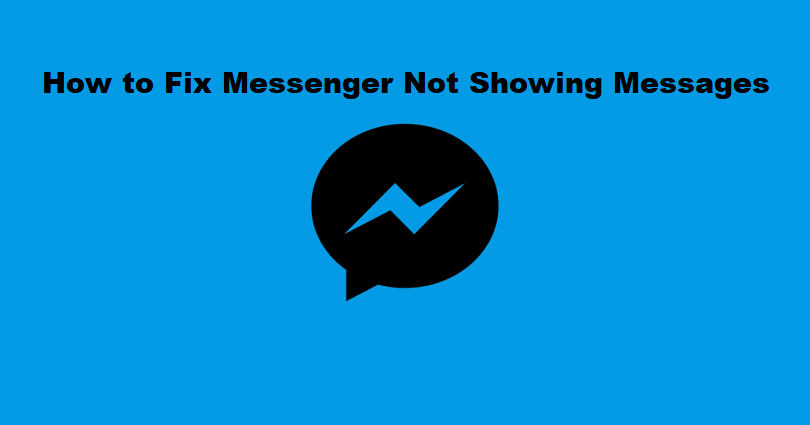
Is Facebook Messenger not showing messages or chats and do you want to fix it?
You can start voice calls, group call and text messaging on messenger.
Apart from that, you can also contact with your Instagram followers using messenger and find them via their name and username.
You can select who can reach you or where your messages are sent with the help of your privacy settings.
There is a wide range of emojis to expose your reactions.
There are various chat themes to select from including “Tie-Dye” or “Love” to personalize the app.
In this article, I will tell you how to fix Messenger not showing messages and why can’t you see messages on Facebook Messager.
Why can’t I see messages on Facebook Messenger?
You can’t see messages on Facebook Messenger because the app is not on the latest version or the servers are down.
If you’ve recently updated your device, if you are an iOS user and upgraded it to new version, the messenger may not be compatible with it.
Some Messenger updates come with bugs and glitches that will be removed in the upcoming update.
To find out if Messenger is down, you have to use this link: downdetector.com/status/facebook-messenger/.
If there’s a spike in the number of reports, there is a great chance that the servers are down.
The issue that you’re getting can also be located @ social media sites including Twitter or Reddit.
How to fix Messenger not showing messages
To fix Messenger not showing messages, you can remove the app entirely and reinstall it or go to the newest version if it is available.
Otherwise, you have to use Messenger on a PC (by visiting messenger.com or facebook.com).
If the servers are facing outage, the ideal way is to wait for 1-2 days so they can get back to normal.
Solution 1: Uninstall and reinstall Messenger
- To delete messenger app, tap and hold the Messenger app.
- Go to the App Store or Google Play Store.
- Reinstall messenger after search for Messenger.
- Go to Messenger and use your FB account to log in.
- Check if your messages are showing (you will be able to see them now).
Note: When you will reinstall messenger, all of your accounts will be logged out (you have to sign in again using your FB account and your chats will not be removed as they are saved in the database of FB.
Solution 2: Update Messenger
- If you are an iOS user and you have updated your device, your device might be incompatible with Messenger.
- In other cases, some Messenger updates come with bugs and glitches.
- If there is a Messenger update available and you have not updated it, do it now.
- If you’ve already using the latest version of the app, you need to wait for a follow up update.
Solution 3: Use Messenger on a PC instead
- Open your browser and go to this link messenger.com and log in to your Facebook account.
- Apart from using it on web browser, you can also install the Messenger desktop app, launch it, and log in to your Facebook account.
- Select the messenger icon from facebook.com and access your Messenger messages.
Note: If your messages are not visible on Messenger mobile app, you can use the web via messenger.com, or you can also use fb.com or use the desktop app.
Solution 4: Use these fixes to troubleshooting
- Force close the Messenger app and relaunch it.
- Enable mobile data for Messenger (for iOS users, visit Settings > Mobile Data > Messenger > Enable).
- Switch on Airplane mode and switch it off.
- Use mobile data rather than Wi-Fi (and vice-versa).
- If you’re connected to a VPN, stop using it.
Solution 5: Wait for 24-48 hours
- Find out if Messenger is down from the link: downdetector.com/status/facebook-messenger/.
- To check the error, use Twitter or Reddit to see if there are people encountering the same problem as you.
- If Messenger is down, wait for 1-2 days and it will be fixed.
What’s Next
How to Fix Can’t Open Messages on Messenger
How to Fix Facebook Marketplace Messages Not Showing on Messenger
How to Fix Messenger Filters Not Working
Arsalan Rauf is an entrepreneur, freelancer, creative writer, and also a fountainhead of Green Hat Expert. Additionally, he is also an eminent researcher of Blogging, SEO, Internet Marketing, Social Media, premium accounts, codes, links, tips and tricks, etc.