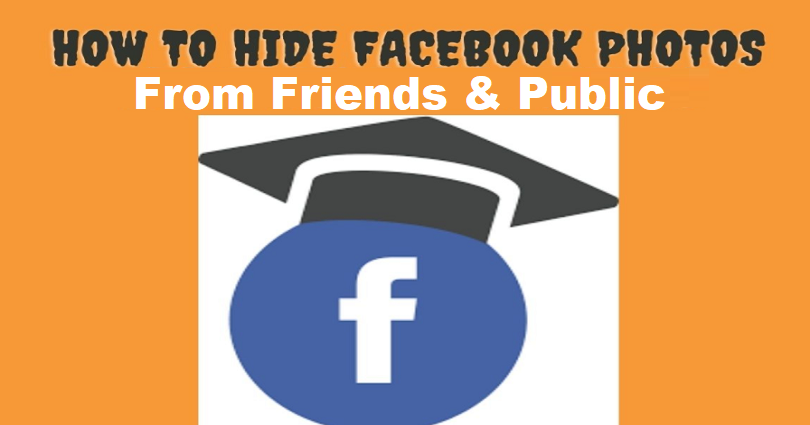
Do you have a collection of Facebook photos on your profile?
If yes, you might be looking for ways to hide them from public and your friends.
However, hiding all of your Facebook photos at once or hiding them in bulk is a hard nut to crack.
The simple way to do it is by hiding the photos one by one.
In addition, you can also change the privacy of your individual photos to “Only me”.
By doing this, only you will be able to see your Facebook photos.
However, if you have added numerous pics, it will take forever to do that.
In this post, I am going to show you how to hide Facebook photos, how to hide all photos or photos that you’re tagged in.
How to hide Facebook photos
Here’s a step by step guide on how to hide Facebook photos from public and your friends:
- Firstly, visit the Facebook app and go to your profile.
- Go to the photo that you want to hide.
- Tap on the three dots on top of the photo.
- Now, tap on “Edit Privacy”.
- Select “Only me”.
- Tap on “Done”.
After editing the privacy of your photo to “Only me”, only you can see it.
The public or your friends will not be able to see the photo.
Before you get started, you need to know that this method is suitable if you want to hide a few photos on Facebook.
This method is not suitable for you if you want to hide a lot of photos.
This is because it will take forever to edit the privacy of each photo to “Only me”.
If you have hundreds of photos, this method can keep you busy for hours.
If you want to hide hundreds of pics, you can see the second option in this guide.
How to hide all Facebook photos
- Firstly, go to Facebook app and visit your profile.
- Scroll down your profile and tap on “Photos”.
- Choose the “Albums” tab.
- Now, choose the album that you want to hide.
- Tap on the three dots.
- Tap on “Edit album”.
- Select “Friends” (or choose the privacy setting which are currently being used).
- Select “Only me”.
- Tap on “Done”.
When you hide an album, all of the photos inside the album will be hidden too.
It means that if your album on your Fb profile contains a lot of photos in it, the process will hide all of them.
After doing so, only you can see the photos—it will not be shown to your friends and the public.
Having said that, hiding an album is the ideal way to hide FB photos from your account.
If you want to hide all the photos from public and friends, you need to set the privacy setting to “Only me” for all of your albums.
As a result, the majority of the pics on your Facebook profile will be hidden.
To hide the rest of the photos on your profile, you can move on to the next method in this article.
How to hide Facebook photos that you’re tagged in
- Firstly, open your Facebook app and tap on the “Menu” icon available on the bottom bar.
- Now, scroll down and tap on “Settings & Privacy”.
- Choose “Settings”.
- Choose “Profile and tagging”.
- Tap on “Who can see posts that you’re tagged in on your profile” option under “Tagging”.
- Now, select “Only me”.
Now, after choosing the “Only me” settings, only you will be able to see the posts that you’re tagged in on your profile.
In normal cases, if any of your friend tags you in a post, the post will be displayed on your profile.
Your friends can see the post by default settings.
However, you can change the privacy settings in order to decide who will be able to see the posts that you’re tagged in and change it to “Only me”.
The process will make all of the posts disappear that you’re tagged in on your profile from your friends and the people.
When you hide your albums and individual posts on your profile, the process makes your profile more or less private.
Final Words
You can prevent stalkers on Facebook by hiding your photos.
The ideal way to keep the stalkers away is to set all of your privacy settings to “Only me”.
The settings include “Your Activity” and “How People Find and Contact You”.
It will prevent the public to see most of your FB profile.
Unluckily, you cannot set your Facebook account to private like Instagram by using a single option.
What’s Next
How to Know Who Viewed Your Facebook Profile
Best, Nice, and Good Facebook Comments
Arsalan Rauf is an entrepreneur, freelancer, creative writer, and also a fountainhead of Green Hat Expert. Additionally, he is also an eminent researcher of Blogging, SEO, Internet Marketing, Social Media, premium accounts, codes, links, tips and tricks, etc.