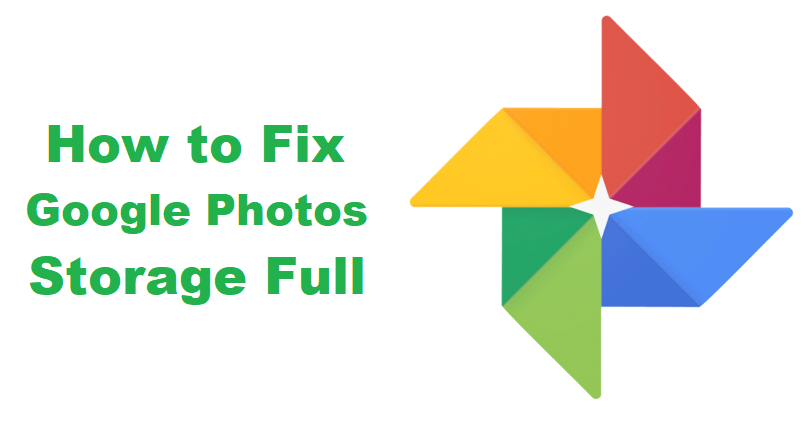
Are you facing a “Storage Full” error on your Google Photos account?
The notice you will be getting, “Backup stopped because you’re out of storage”.
Accompanied by, “To keep backing up your photos and videos in full resolution, add more storage.
Google Photos is part of Google One, that contains Gmail, Google Drive and Google Photos.
You can subscribe to a Google one plan by upgrading your account.
If you want to avoid purchasing, there are methods that can be used to free up your storage free.
In this article, I will tell you why is your Google Photos storage full or out of storage and how to continue the backup.
Why are my Google Photos out of storage?
Your Google Photos are out of storage because you have exceeded the free limit of 15 GB storage available for free accounts.
The storage limit is imposed on Google Drive, Gmail, and Google Photos.
If you have reached the threshold, you will be stopped from saving new photos and videos and the backup will stop.
If you don’t use Google Photos very often but the space is full, it means that the space is used on your Gmail or Google Drive.
To check your storage, you can use this link: https://one.google.com/storage.
This link will give you full details on your storage that how much storage you have used on each Google application.
For instance, if you’ve consumed the most space on Google Drive, you have to remove old, unwanted, or large files.
How to fix Google Photos storage full
To fix Google Photos storage full, the best bet is to delete unwanted photos and videos.
Just keep in mind that the storage of your Google Photos is shared with your Gmail and Google Drive too.
Therefore, if your Gmail is consuming enough storage, you have to delete some emails.
Same is the case with Google Drive, if it has too many files, you have to remove useless files to free up some storage.
You can easily free up space by visiting this link: https://one.google.com/storage/management.
On the page, you will be able to see if you have items in the trash or spam folder that you can remove.
Additionally, Google will let you review large items that you can review before deleting them.
Method 1: Delete media in Google Photos
- Visit this link https://photos.google.com/.
- Delete large or unwanted photos to free up space.
- Go to the trash and remove the photos there by deleting them.
Method 2: Delete unused Google Drive files
- Visit this link https://drive.google.com/.
- Delete large or unused files to free up space.
- Go to the trash and remove the files there by deleting them.
Tip: You can also find large files, you need to go to this link https://one.google.com/storage/management and click on “Review and clean up” under “Large files”.
Method 3: Delete junk, spam, or read mail
- Go to the Gmail app and tap on the menu icon.
- Select “Spam” and empty the spam folder by deleting all of the emails there.
- Tap on the menu icon again, select “Bin”, and permanently delete all of the emails in Bin.
- Tap on the menu icon again, select “Promotions”, and remove all the emails there by deleting them.
Note: You have to get rid of other unimportant emails in your inbox by deleting them to free up space.
Tip: Search for “has:attachment larger:10M” on Gmail that will help you to find large sized emails so you can delete them.
Method 4: Upgrade your Google One account
- If your emails, files, and photos are very important and you do not want to delete them, the only way is to upgrade your Google One account to get more storage.
- To upgrade your Google One account, visit this link: https://one.google.com/about/plans.
- It has several plans such as Basic, Standard, and Premium.
- My recommendation is the Basic plan because it offers 100 GB of space (6.7x larger than the free plan).
Note: The prices might be different from country to country (if you’re a resident of Singapore, the cost of basic plan for you will be SGD 2.79 per month).
What’s Next
How to Fix Google Drive Storage Full
Arsalan Rauf is an entrepreneur, freelancer, creative writer, and also a fountainhead of Green Hat Expert. Additionally, he is also an eminent researcher of Blogging, SEO, Internet Marketing, Social Media, premium accounts, codes, links, tips and tricks, etc.