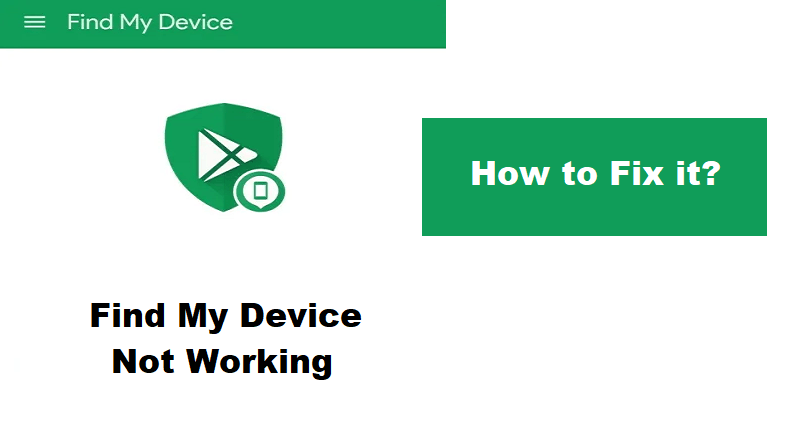
Find My Device is an app that allows you to locate your lost Android phone.
The app can also lock your mobile phone until you retrieve it.
The map can help you to find your Android phone, tablet or watch.
If it does not show the latest location, it will show you the last known location.
It has indoor maps feature that helps you to locate your device in places like airports, shopping centers, or other buildings.
To begin with, go to Google Maps, after that, tap on the device location and tap on the Maps icon.
A sound at full volume will be played even if your device is on silent mode.
Use a custom message to lock your device.
Apart from that, you can also inspect the battery status, network and hardware details too.
In this article, I will tell you how to fix Find My Device not working or not showing on Android or Google.
Why is Find My Device not working?
Find My Device is not working because your Gmail account is not associated with it.
The app will also stop working if your location is off or your device is hidden.
In your settings, you need to have Find My Device app enabled.
In some cases, you might be facing issues due to the bug/glitch after a recent update.
In this case, the only way is to wait for the new update to fix the bugs or glitches.
How to fix Find My Device not working
To fix Find My Device not working, you need to update the app if it is available or try to clear the app’s cache.
You can also switch on your location, switch on the app and turn your device visible by unhiding it.
Solution 1: Clear Find My Device’s cache
Remove cache of Find My Device:
- Go to the Settings app.
- Apps > See All Apps > Find My Device.
- Storage & cache > Clear storage > Clear cache > Force stop.
Remove the cache of Google Play service:
- Go to the Settings app.
- Apps > See All Apps > Google Play services.
- Storage & cache > Manage space > Clear all data > Force stop.
After clearing the cache of Find My Device and Google Play service, reboot your android phone.
In the end, access the Find My Device app and open it, log in to your Gmail account, and enable the location for the app to access it.
Solution 2: Update Find My Device
- Go to the Google Play Store and open it.
- Search for the term “Find My Device”.
- Select “Update” if it has an update.
Solution 3: Turn on your location
- Go to the Settings app and open it.
- Select “Location”.
- Turn on “Location”.
Solution 4: Turn on Find My Device
- Go to the Settings app.
- Select “Security” next to “Find My Device”.
- Turn on “Find My Device”.
Solution 5: Unhide your device
- Visit this link https://play.google.com/library/devices.
- Check the “Show In Menus” box at the top left.
What’s Next
How to Fix “Google Keeps Stopping” on Android
How to Fix “Your device isn’t compatible with this version” on Google Play
Arsalan Rauf is an entrepreneur, freelancer, creative writer, and also a fountainhead of Green Hat Expert. Additionally, he is also an eminent researcher of Blogging, SEO, Internet Marketing, Social Media, premium accounts, codes, links, tips and tricks, etc.