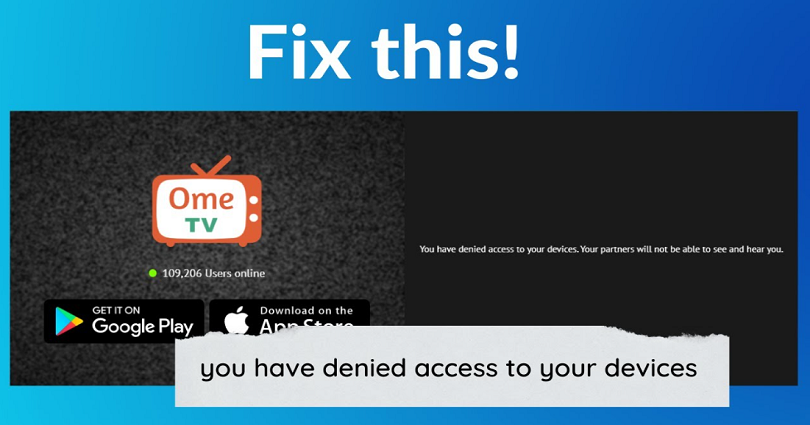
Are you getting a “You have denied access to your devices” error on OmeTV and do you want to fix it?
The last part of the error message will be “Your partners will not be able to see and hear you”.
If yes, you won’t be able to see yourself on Ome.TV because your webcam will not work.
Consequently, you cannot talk to strangers as the requirement on OmeTv is to turn on the webcam.
However, you might not be able to on your webcam because it won’t work.
In this post, I will tell you why you’re getting the “You have denied access to your devices” error on Ome.TV and how to fix it.
Why am I getting a “You have denied access to your devices” error on OmeTV?
You’re getting a “You have denied access to your devices” error on OmeTV because your microphone or webcam is not working or disabled.
The reason for the error is that you’ve prevented OmeTV from accessing your webcam/microphone.
It will ask you for your permission to use your webcam and microphone whenever you visit Ome.Tv first time.
You can click on “Allow” to allow the access to your devices or click on “Deny” to stop it.
If you’ve clicked on “Deny”, it means that OmeTv does not have access to your webcam and will not work.
Consequently, it will prevent you from using the website as your webcam is not available.
Additionally, the issue can also occur because you’ve turned “Camera access” off in your camera privacy settings.
The process will restrict any website or app from accessing your PC’s webcam.
How to fix “You have denied access to your devices on OmeTV
To fix “You have denied access to your devices on OmeTV”, your task is to enable camera and microphone access using your privacy settings.
After enabling the camera and microphone access, go to the OmeTV site and allow camera and microphone access there too.
If you’ve denied camera or microphone access on the Ome.TV site or privacy settings of your computer, you won’t be able to use OmeTV.
The reason behind it is that your webcam/microphone will not be available.
That is why, you need to ensure that both your computer’s microphone and webcam are enabled.
#1: Enable camera access
The first thing you need to do is to enable camera access via your privacy settings.
This step will help apps and websites to access your webcam.
- Firstly, click on the Windows search icon on the bottom bar.
- Now, search for the term “Camera privacy settings”.
- Turn on “Camera access”.
In addition, you need to turn on “Let apps access your camera” and “Let desktop apps access your camera” too.
After turning it on, you’ll be able to allow OmeTV to access your camera.
# 2: Enable microphone access
The next thing you need to do is to allow OmeTV to access your microphone.
This step will allow you to talk to others on the website.
- Firstly, click on the Windows search icon on the bottom bar.
- Now, search for the term “Microphone privacy settings”.
- Turn on “Microphone access”.
By doing this, you’ll be able to give access to your microphone to apps and websites.
For websites like OmeTV, it is necessary to give access to your microphone so that you can talk to other people.
# 3: Allow camera and microphone access on OmeTV
The last thing you need to do is to allow camera and microphone access on the OmeTV website.
If you turned off “Camera access” and “Microphone access”, this step will not be able to proceed.
After turning on both of these privacy settings, you’ll be able to allow Ome.TV to access your microphone as well as the camera.
- Firstly, visit OmeTV website from this URL: Ome.tv.
- Now, click on the lock icon next to the URL.
- Turn on “Camera”.
- Turn on “Microphone”.
- Click on the refresh icon to refresh the page or press “CTRL” + “R”.
After refreshing the page, it will enable your webcam and microphone.
You can begin with the webcam and see yourself and start meeting new people.
Final Words
To use OmeTV, it is essential to allow the website to access your camera and microphone.
The permissions of a website can be reset if you accidentally clicked “Deny”.
It can be done by clicking on the lock icon next to “Site settings”.
In the end, you need to click on “Reset permissions” to reset the website’s permissions.
After doing so, if you are unable to enable your microphone and camera, it indicates that you’ve probably disabled it via your privacy settings.
Therefore, you have to enable them before you get started with Ome.tv.
What’s Next
How to Fix Google Search Results Change or Disappear After a Second
How to Fix “Server was unreachable for too long” on Omegle
How to Mod the Google Snake Game
Arsalan Rauf is an entrepreneur, freelancer, creative writer, and also a fountainhead of Green Hat Expert. Additionally, he is also an eminent researcher of Blogging, SEO, Internet Marketing, Social Media, premium accounts, codes, links, tips and tricks, etc.