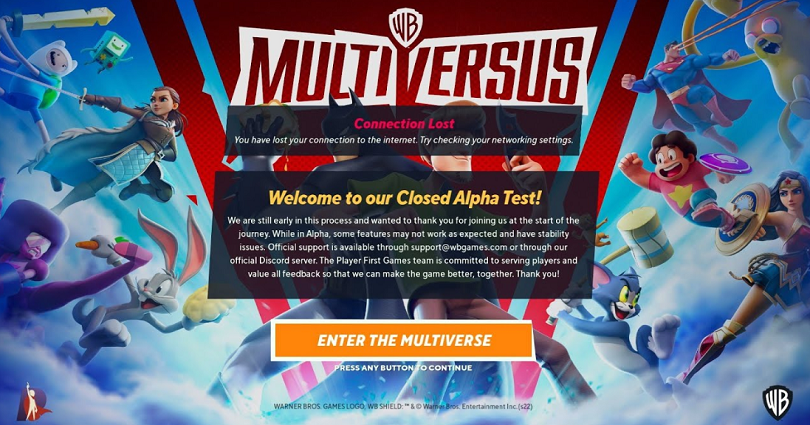
Are you getting a “Connection Lost” error message in MultiVersus and do you want to fix it?
The last part of the error is, “You have lost your connection to the internet. Try checking your networking settings”.
Even an active internet connection will not allow you to connect to the game.
A lot of users are reporting this issue on Twitter.
Here is one of those tweets, “Whenever I launch the game on my PS4, a connection lost error comes up on the loading screen. Please fix this ASAP @multiversus”.
Here is another complain, “Anyone else receiving the connection lost error when trying to get into the game?”.
In this post, I will tell you why is your connection lost in MultiVersus and how to fix it to play online.
Why is my connection lost in MultiVersus?
Your connection is lost in MultiVersus either because the game servers are down or due to a glitch.
Otherwise, your internet speed is not fast or you do not have a working internet connection.
You can check if the game is down by visiting MultiVersus’ official Twitter page.
If there’s an issue with the game, they definitely tell the users by tweeting about it.
How to fix connection lost in MultiVersus
To fix the connection lost in MultiVersus, the first thing is to verify the game files.
You can also change your Wi-Fi network if you’re using a Wi-Fi or deleting the “SaveGames” folder.
If the servers of the game are down, you can only wait for them to be back up.
If there’s an issue with the game, Multiversus definitely tells the users by tweeting about it.
Method 1. Wait for MultiVersus to fix the issue
If there’s an ongoing problem in the game, the ideal way is to wait for MultiVersus to fix it.
To get the latest updates, you can check the MultiVersus Twitter page.
For instance, in July, MultiVersus tweeted that they are investigating and trying to fix the log-in issue.
The login issue affected a lot of users and as a result, some of the users are unable to connect to the game.
A few hours after, MultiVersus tweeted that the issue has been resolved by them for the majority of users.
However, they are still working on a fix to resolve it for everyone.
Therefore, you have to be patient and wait for a fix to be implemented.
Method 2. Verify the game files
- Firstly, go to Steam and go to your library.
- Right-click “MultiVersus”.
- Now, click on “Properties…”.
- Select “Local Files”.
- Lastly, click on “Verify integrity of game files…”.
After clicking on “Verify integrity of game files…”, wait for the process to finish.
After completing the verification, try opening MultiVersus and see if you can connect to the game.
Method 3. Change your Wi-Fi network
If you’re stuck in offline mode, it is happening because of your internet connection.
You cannot play Multiverse in online mode if you don’t have an internet connection.
To fix this, you can try changing your Wi-Fi network.
After moving to another Wi-Fi network, restart the game and check if you can connect to it.
Method 4. Delete the “SaveGames” folder
Note: You should opt for this method only if you haven’t made any progress in the game!
- Firstly, search for “%appdata%” from the Windows search bar.
- Click on “AppData” from the URL field.
- Now, go to “Local”.
- Scroll down and click on “MultiVersus”.
- Click on “Saved”.
- Delete “SavedGames” folder.
After deleting the “SavedGames” folder, try starting MultiVersus again.
If you’re asked to add your age, make sure to select “18 years old” or above.
After doing so, you will be able to connect to the game.
What’s Next
How to Connect WB Account to Twitch for MultiVersus
How to Fix MultiVersus Open Beta Code Not Working
How to Get a MultiVersus Beta Code
Arsalan Rauf is an entrepreneur, freelancer, creative writer, and also a fountainhead of Green Hat Expert. Additionally, he is also an eminent researcher of Blogging, SEO, Internet Marketing, Social Media, premium accounts, codes, links, tips and tricks, etc.