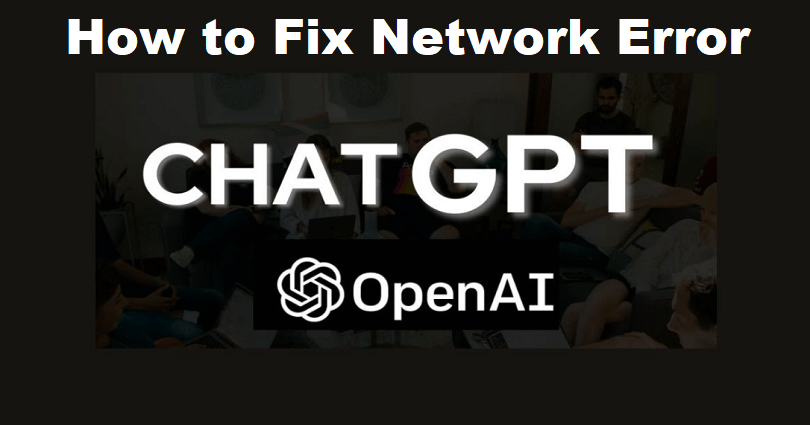
Are you facing a network error in ChatGPT when you entered a lot of text or code?
ChatGPT is an AI and the developer of this AI is OpenAI which interacts in a conversational manner.
AI can answer follow up questions, question assumptions and reject inappropriate requests.
This company is paying attention to developing and promoting advanced AI technology.
The aim of OpenAI is to build AI that helps humanity to do advanced research from AI.
In 2015, it was founded in San Francisco, California and the founders are Elon Musk and Sam Altman.
In this article, I will tell you how to fix the ChatGPT network error when you’re typing a lot of text or code.
Why am I getting a network error in ChatGPT?
You’re getting a network error in ChatGPT because the AI has too much burden on it.
It can also be a result of a low or inactive internet connection.
If there are too many people trying to use ChatGPT, it might not answer your question/query.
The status of AI can be seen from this link: https://status.openai.com/.
A green bar will indicate that the website is working fine.
How to fix ChatGPT network error
To fix the ChatGPT network error, the first thing you need to do is check its status.
If the service is not up, you have to wait for a few hours to see it operational when it is not overburdened with users.
You can also try to clear the cache of your browser.
If you use Microsoft Edge for browsing, go for Chrome instead (and vice-versa).
Solution 1: Check the status of OpenAI or wait for a few hours
- Visit https://status.openai.com/ to know the status of OpenAI.
- A green bar indicates that the service is working fine.
- If you see either of red, orange, or light green bars, it means that it is down.
- Wait for a few hours and start using ChatGPT again.
Solution 2: Clear your browser’s cache
- For Microsoft Edge: Edge > Three Dots > Settings > Privacy & services > Choose what to clear > Cached images and files + Cookies and other site data > Clear.
- For Google Chrome: Chrome > Three Dots > More Tools > Clear browsing data > Cookies and other site data + Cached images and files > Clear data.
- For Firefox: Firebox > Menu > Settings > Privacy & Security > Cookies and Site Data > Clear.
Solution 3: Use another browser
- Try to use ChatGPT on different browsers such as Chrome, Microsoft Edge, Firefox, or Brave.
- If you’re a desktop user of ChatGPT, try using it on a mobile device on Safari or Chrome.
What’s Next
Good, Cool, And Best Xbox Names For Your Gamertag
Arsalan Rauf is an entrepreneur, freelancer, creative writer, and also a fountainhead of Green Hat Expert. Additionally, he is also an eminent researcher of Blogging, SEO, Internet Marketing, Social Media, premium accounts, codes, links, tips and tricks, etc.