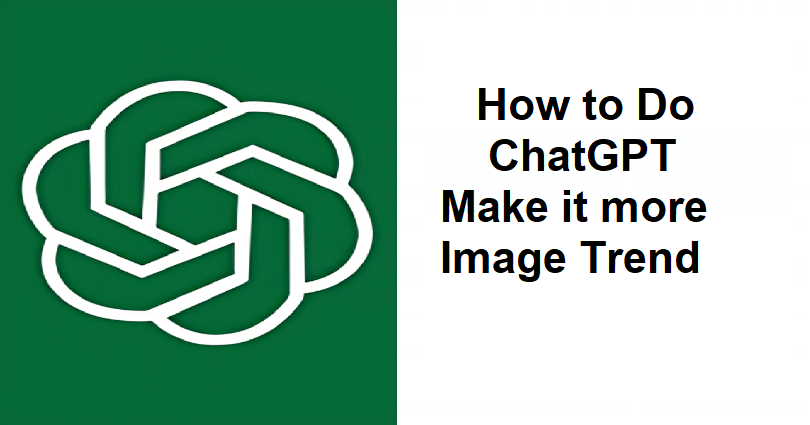
DALL·E 3 is a text-to-image model that helps you to generate images by using text.
You can access it in ChatGPT if you have Plus or Enterprise subscription.
Just give it a prompt and you will receive images from ChatGPT.
To customize those images, you can also send a follow-up prompt in order to make improvements and changes to the images.
Here is an example to generate an image with its follow-up command, “Generate an orange cat” and follow-up prompt is “Make it angry”.
In this article, I will guide you on how to do the “Make it more” AI image trend using ChatGPT with GPT-4 and DALLE 3.
What is the “Make it more” ChatGPT trend?
The “Make it more” ChatGPT trend uses GPT-4 and DALLE 3 in order to create images of increasing action, behavior and emotion.
The trend emerged on the scene after OpenAI made DALLE 3 available to the users of ChatGPT Plus and Enterprise users.
Users can get images from ChatGPT with the help of GPT-4 and DALLE 3 and all you need to do is submit a text prompt.
Take this as an example of the trend, “I asked ChatGPT to generate an image of a manager doing his job by the pool and continue to make them lazier and lazier”.
And another one, “For every 10 likes this gets, I will ask ChatGPT to make this cat work harder”.
The trend has become viral on social media platforms such as Twitter (threads) and TikTok (slideshows).
How to do the ChatGPT “Make it more” image trend
To do the ChatGPT “Make it more” image trend, the first step you need to take is get ChatGPT Plus subscription and start using GPT-4 and DALLE 3 to generate an image.
Once you have generated an image (for instance, an angry cat), you need to use more prompts in ChatGPT to make it more “x” (for example, make the cat angrier).
#1 Step: Subscribe to ChatGPT Plus
- Visit chat.openai.com and log in to your OpenAI account.
- On the left sidebar, click on “Upgrade”.
- Get ChatGPT Plus subscription (if you haven’t already).
#2 Step: Use GPT-4 and DALLE 3 to generate images
- Go to the “GPT-4” tab.
- Choose “DALL·E 3” feature.
- Use prompts in ChatGPT to generate an image (for instance, show me a micro manager).
#3 Step: Use more prompts in ChatGPT to make the image more “x”
- Use prompts in ChatGPT to make the image more “x”.
- More “x” (for instance, more micro).
- Make him more “x” such as make him more happier.
#4 Step: Use ChatGPT to make the image more “x”
- Instruct ChatGPT to make the image more “x”.
- More “x”.
- You can go ahead, make him more “x”.
- Take it to the go further, I want it to be more “x” than any human can ever be, it should be beyond the limits of plausible.
- It should be out of limits and become the most “x” of all time.
What’s Next
How to Create AI Images Using ChatGPT and DALL·E 3
How to Fix “Authorization error accessing plugins” on ChatGPT
How to Fix “The email you provided is not supported” in ChatGPT
Arsalan Rauf is an entrepreneur, freelancer, creative writer, and also a fountainhead of Green Hat Expert. Additionally, he is also an eminent researcher of Blogging, SEO, Internet Marketing, Social Media, premium accounts, codes, links, tips and tricks, etc.