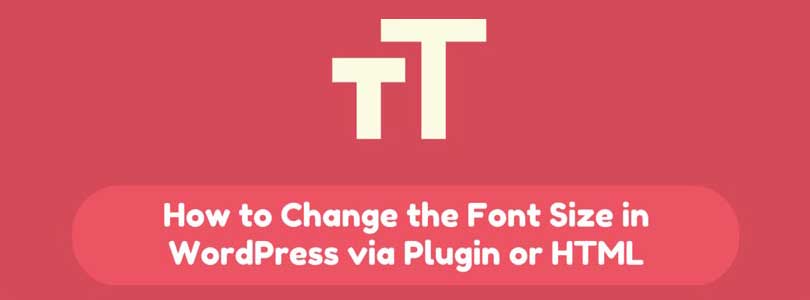
Do you want to change the font size in WordPress posts and pages?
If yes, you are at the right place. There are a few ways to decrease or increase font size and text formatting in WordPress. In this post, I shall show you how to change the font size in WordPress with ease.
Method 1: Using the Paragraph Headings
Most of the people want to show bigger font size in WordPress to attract the readers, especially for heading elements. You need to use different font size when you write a post and you can use heading size.
Using visual editor mode, you can see all the available items under the tab known as Paragraph as displayed in the screenshot below:
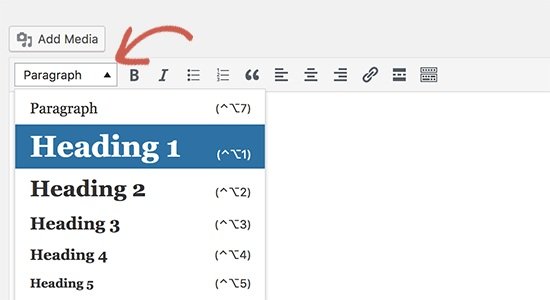
These sizes are controlled by the stylesheet file (style.css) of the theme to make sure that font size is logical with everything. In most of the cases, the heading sizes can do the job.
If you use heading in your posts, it gives a good user experience. In the meanwhile, it also makes the WordPress posts SEO friendly.
Method 2: TinyMCE Advanced Plugin
For this method, I shall use a WordPress plugin to get a better control on overall font sizes and text formatting while writing content.
First of all, you need to install and activate the TinyMCE advanced plugin. For more details, see my step by step guide on how to install a WordPress plugin.
After activation, go to Settings>TinyMCE Advanced to configure the editor settings.
You will see TinyMCE editor toolbar with buttons on this page.
In addition, you will also see unused buttons below.
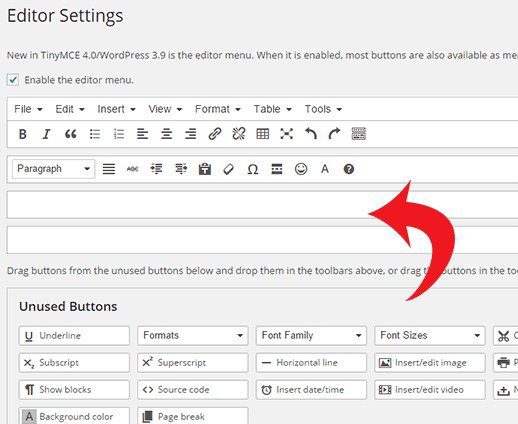
Now you have to drag and drop the font size button from the unused buttons to any row in the toolbar. After doing so, click the save changes button.
If you want to see the button whether it is functional or not. You need to create a new post or edit an existing one and you will observe that default WordPress visual editor is changed by the TinyMCE advanced editor with font size button.
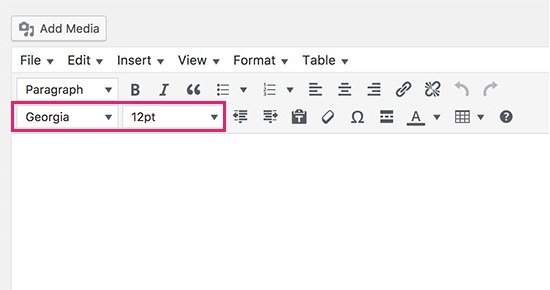
As you can observe in the above screenshot that you can choose any font size you like from the drop down. It provides you more freedom over things because now you can choose the smaller font size than the normal body font like 8pt or 10pt.
There is a downside to this method that is, if you ever change your theme, you will have to account for all the font size changes that you made in any post.
Method 3: Change Overall Font Size of Paragraphs Using CSS
If you do not like the font size of your them and want to change it for paragraphs. You need to do it using CSS.
So you have to add the following custom CSS to your WordPress theme.
|
1
2
3
|
p { font-size:16px; } |
Note: This change will be effective on all paragraphs in your WordPress theme and you will lose your change when you will switch your theme.
I hope that you have liked this post.
Still, having issues? Leave them in the comment section.
Do not forget to share this post.
Arsalan Rauf is an entrepreneur, freelancer, creative writer, and also a fountainhead of Green Hat Expert. Additionally, he is also an eminent researcher of Blogging, SEO, Internet Marketing, Social Media, premium accounts, codes, links, tips and tricks, etc.