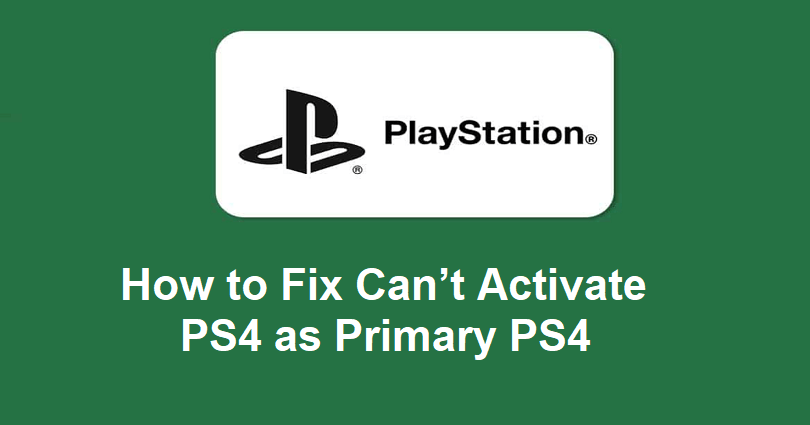
Are you not able to activate your PS4 as the primary PS4?
After activation, you can use your content even when the server is absent.
The apps and themes you buy from the PlayStation store can be used.
Anyone can get the advantages of your PS Plus subscription.
In the end, your system has the ability to download content automatically that you have purchased or pre-ordered.
In this article, I will tell you how to fix the can’t activate your PS4 as the primary PS4 issue on your PlayStation.
How to Fix Can’t Activate PS4 as Primary PS4
To fix can’t activate PS4 as primary PS4, you should try changing your Primary DNS to 1.1.1.1 and Secondary DNS to 1.0.0.1.
Try using the mobile hotspot or deactivate all consoles associated with your account.
Solution 1: Change your DNS
- Go to PS4’s settings menu > Network > Set Up Internet Connection.
- Choose Wi-Fi or LAN, depending on your connection type and use the below settings.
- IP address setting: Custom.
- DHCP Host Name: Do Not Specify.
- DNS settings: Manual.
- Primary DNS: 1.1.1.1.
- Secondary DNS: 1.0.0.1.
- Go to Settings > Account Management > Activate as Your Primary PS4.
Editor note: If the above DNS settings fail, try using 8.8.8.8 as your Primary DNS and 8.8.4.4 as your Secondary DNS.
Solution 2: Use your mobile hotspot
- Connect to your mobile hotspot (on iOS/Android).
- Go to PS4’s settings menu > Network > Set Up Internet Connection.
- Select “Use Wi-Fi” and after that, choose your mobile hotspot’s name.
- Go to Settings > Account Management > Activate as Your Primary PS4.
Tip: After connecting to your phone’s hotspot, wait for a while, and activate your PlayStation as a primary system and you can replay games (after that, you can switch to your Wi-Fi).
Solution 3: Deactivate all consoles linked to your account
- Visit the PlayStation website and sign into your account.
- Follow these steps: Click on your profile picture > Account settings > Device Management.
- Select “PlayStation Consoles” and choose “Deactivate All Devices”.
- Visit your PS4 again and follow these steps > Settings > Account Management > Activate as Your Primary PS4
What’s Next
How to Fix Cannot Connect to the Server to Verify the License on PS4
How to Fix Cannot Use the Content Error on PS4
How to Fix NP-34958-9 Error Code on PS4
Arsalan Rauf is an entrepreneur, freelancer, creative writer, and also a fountainhead of Green Hat Expert. Additionally, he is also an eminent researcher of Blogging, SEO, Internet Marketing, Social Media, premium accounts, codes, links, tips and tricks, etc.