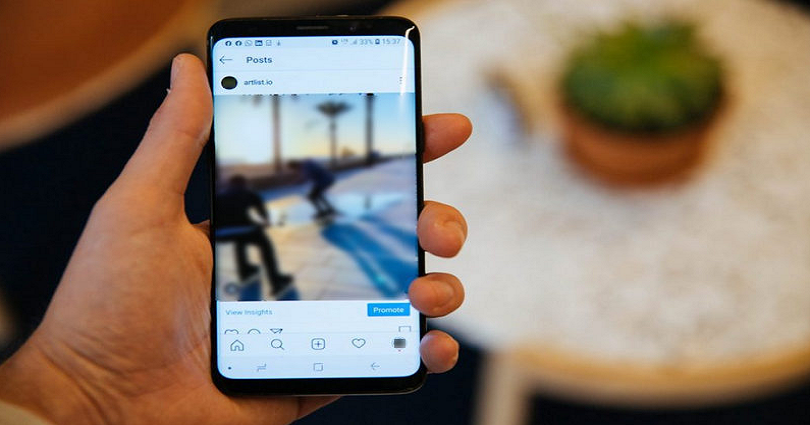
Is your Instagram story blurry before or after you post it and do you want to fix your IG blurry stories?
If yes, you are in the right place.
The photo which you will post is perfect in your gallery.
However, when you select the photo, the photo gets blurred.
If you post it to your story, it might get flipped upside down.
In some cases, the story gets blurry after posting it.
Whatever the cause is, you want to solve the issue so that your stories will be of better quality.
In this post, I will tell you why is your Instagram story blurry, not clear, or has a bad quality, and how to fix it.
Why is my Instagram story blurry?
Your Instagram story is blurry due to a bug on the app.
It can also happen because you have “Use less mobile data” on and “High-quality uploads” off.
In June 2022, a lot of Instagram users are complaining that their IG stories are blurry before they post them.
The error occurred after the latest Instagram update.
The update probably comes with a blurry stories glitch and other bugs.
A user on Twitter named as Cake tweeted that their story was blurry before they post it.
And after posting it, the story will flip upside down.
If you’re facing the same issue, you’re not alone because a lot of users are encountering this bug on Instagram.
If you feel there is no bug, a blurry Instagram story is probably due to your data usage settings.
How to fix a blurry Instagram story
To fix a blurry Instagram story, the best way is to wait for Instagram to release an update with this bug fix (if it’s a bug).
If it’s not a bug, you are facing it because of your data usage settings and you need to change them.
There are two usage settings on Instagram such as “Use less mobile data” and “High quality uploads”.
If you enable “Use less mobile data”, it will cause content on Instagram to load slowly.
In addition, the upload speed of posts and stories will also affect.
Therefore, you need to disable the setting if you want to get rid of uploading delays.
If you’ve disabled “High-quality uploads”, it may cause the Instagram stories to be blurry.
That is why you have to enable it to increase the quality of your stories and posts.
Method 1. Wait for Instagram to release an update to fix it
Firstly, you need to ensure if Instagram is down or if the blurry story is a bug.
To check if Instagram is down, try visiting DownDetector or Twitter.
DownDetector enables you to check outages of several websites and services.
After opening it, search for the term “Instagram” and check if there are a lot of reports.
If there are, it indicates that Instagram is probably down and you have to wait for 24-48 hours for it to be back up.
On the other hand, you can go to Twitter and search for “Instagram Down” via search or the issue that you’re getting.
If others are also complaining about it using Twitter, it means that the bug is on the app.
In this case, you have to wait for Instagram to release a new update to fix the error.
The process can take several days or weeks depending on the severity of the bug.
Method 2. Turn off “Use less mobile data”
- Firstly, go to Instagram.
- Tap on your profile picture on the bottom bar.
- Tap on the menu icon.
- Now, select “Settings”.
- Tap on “Account”.
- Select “Data usage”.
- Lastly, turn off “Use less mobile data”.
Your experience on Instagram will affect if you are using less mobile data.
After turning it on, your photos and videos on the app may take longer to load.
After turning it off “Use less mobile data”, force close the Instagram app and re-open it.
In the end, post the story again and find out if it is still blurry.
You can also use your mobile data instead of a Wi-Fi network.
Method 3. Turn on “High-quality uploads”
- Firstly, go to Instagram.
- Now, tap on your profile picture on the bottom bar.
- Tap on the menu icon.
- Now, select “Settings”.
- Tap on “Account”.
- Now, select “Data usage”.
- Turn on “High-quality uploads”.
If “High-quality uploads” is not on, the quality of your stories and posts will be decreased.
After turning it on, the stories and posts that you upload will be increased in quality.
However, the processing time may increase because of the larger file sizes.
After turning on “High-quality uploads”, force close the IG app and reopen it.
After doing so, try to post the Instagram story and find out if it’s blurry.
Final Words
If turning off “Use less mobile data” and turning on “Higher quality uploads” is not working, it indicates that the error is from Instagram’s end.
The blurry stories issue is not caused by you.
In this case, your best bet is to wait for Instagram to release a new update to fix it.
If the update comes with “Bug fixes and performance improvements”, you need to update the app instantly.
In some cases, Instagram might be temporarily down, so the best step is to wait for some time (e.g. 24-48 hours) before you start doing anything.
What’s Next
How to Fix Messenger Update Not Showing on Instagram
How to See Your Liked Posts on Instagram
Arsalan Rauf is an entrepreneur, freelancer, creative writer, and also a fountainhead of Green Hat Expert. Additionally, he is also an eminent researcher of Blogging, SEO, Internet Marketing, Social Media, premium accounts, codes, links, tips and tricks, etc.