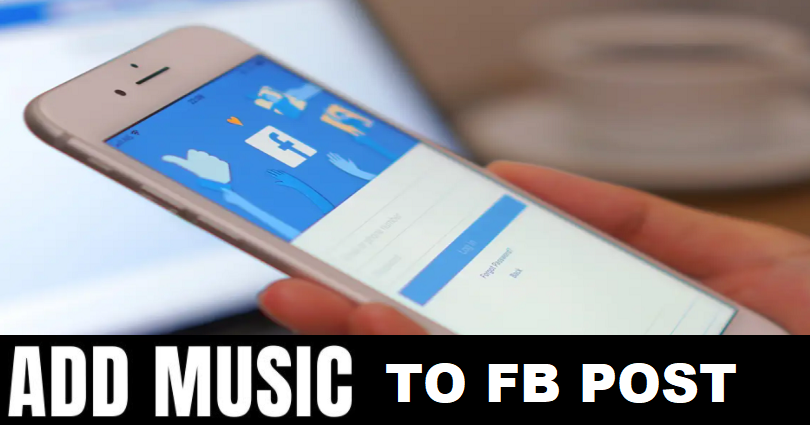
To add music to your Facebook post, your task is to create a post and choose a photo or video.
After selecting a photo or video, you need to tap on “Edit”, tap on “Music”, and select a song.
In the end, you need to tap on “Post” to post the video or photo!
In addition, you need to ensure that you preview the music before you post it.
The lyrics of the song will be shown on the post as a sticker by default.
You can change the lyrics by tapping on it if you do not want to see the lyrics and change it to the title of the song.
Here is a step by step guide on how to add music to your Facebook post.
Step 1. Create a post
Firstly, you need to create a post on Facebook.
This step will allow you to add music to it.
First of all, go to the FB app and log in to your account if you are not login yet.
The desktop version can also be used for this purpose.
For the sake of this guide, I am using the FB app.
After reaching the Facebook app, you need to tap on “What’s on your mind”.
It will enable you to create a new Facebook post.
Step 2. Select a photo or video
After tapping on the “What’s on your mind”, you will reach the “Create post” page.
There are multiple options available on the page.
The options are “Photo/video”, “Tag people”, “Feeling/Activity”, and more.
To get started with the music, you need to select a photo or a video.
You can do it by tapping on “Photo/video”.
Step 3. Tap on “Edit”
After tapping on the “Photo/video”, your camera roll will open.
If the camera roll is not open, it means that you haven’t allowed Facebook to access your photos.
You need to follow the steps to allow Facebook to access the photos on an iPhone: Settings > Facebook > Photos > All Photos.
Now, you need to choose a video or photo that you want to add music to.
Let’s suppose, you have chosen a photo of bird for it.
After choosing it, there will be an “Edit” button.
To get started with the editing, Tap on “Edit”.
Step 4. Tap on the “Music” icon
After tapping on the “Edit”, you will land on the photo editing page.
This will help you to edit this photo.
The editing page enables you to crop the photo, add music, add stickers and so on.
You need to tap on the “Music” icon at the top of the page to begin adding music to your Facebook post.
Step 5. Select a song
After tapping on the “Music” icon available at the top of the page, you will open the “Music” menu.
It will show you the list of music.
The list that contains the music is suggested by Facebook to you.
Now, the next thing is to search for the music that you want to add to your Facebook post and use it.
You can use the search to choose one of the listed categories as well as the artist of the song.
On the other hand, you can also use one of the recommendations of music by Facebook.
Tap on “See All” option to expand the list of the suggested music.
Let’s suppose that you like “GOOD TIME” by Niko Moon and want to add it.
To add the song to your post on FB, tap on “GOOD TIME”.
Step 6. Post the photo or video
After tapping on the music, Facebook will add it to your post.
The lyrics of the song will be shown on the photo or video as a sticker by default.
Tap on the sticker and start editing it.
You can also change the type of sticker when you tap on it.
The first few sticker types enable you to change the sticker’s font.
In order to prevent the lyrics to display in the song, you can also change the sticker type to the name of song.
You need to scroll to the right of the sticker types to do it.
After making your desired changes to the stickers, tap on “Done” to save your changes.
Now, you can preview your Facebook post.
After adding music to a photo, the settings are set to 13 seconds long.
The last thing is tap on “Post” to post the photo or video with music on Facebook!
Final Words
Facebook has a feature that enables you to add music to your video or photo.
If you are not allowed to add music, it means that the feature is not available in your area/region.
In this case, the best way is to wait until the music sticker is available for you too.
On the other hand, you can also edit the photo or video somewhere else before you publish it on Facebook.
It will add music to your post, photo or video without using the music sticker.
There are free editing tools available on the web to do that.
What’s Next
How to Know Who Viewed Your Facebook Profile
Best, Nice, and Good Facebook Comments
Arsalan Rauf is an entrepreneur, freelancer, creative writer, and also a fountainhead of Green Hat Expert. Additionally, he is also an eminent researcher of Blogging, SEO, Internet Marketing, Social Media, premium accounts, codes, links, tips and tricks, etc.