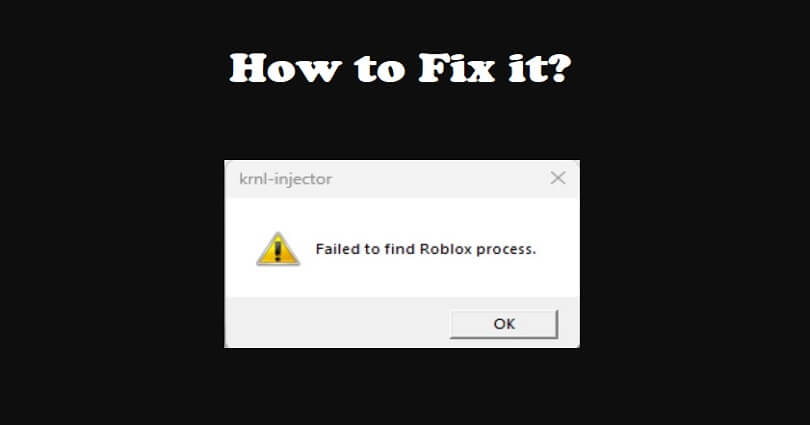
Are you facing a “Failed to find Roblox process” on Krnl?
Krnl is a Roblox exploit that helps users to get advantage by exploiting the vulnerabilities of the script.
The script performance is stable that hardly crashes while playing the game.
The developer of Krnl is Ice Bear, is able to generate many other exploits for different gaming platforms and storefronts.
Therefore, it supports debugging and drawing library of Roblox.
To execute advanced functions without any problem, it also supports scripts like Owl Hub.
In this article, I will tell you how to fix “Failed to find Roblox process” on Krnl and what the error means (krnl-injector).
What is the “Failed to find Roblox process” error on Krnl?
“Failed to find Roblox process” on Krnl means that the Krnl exploit failed to locate the Roblox process from the memory of the computer.
You will get the error message if you attempt to inject a script into the Roblox game using Krnl.
However, the exploit is not able to locate the Roblox process running in the background.
It can be due to the multiple reasons including the Roblox process being closed or terminated.
It can also happen when the Krnl exploit is not compatible with the version of Roblox you are using.
How to fix “Failed to find Roblox process” on Krnl
To fix “Failed to find Roblox process” on Krnl, the first thing you need to do is to download and run robloxprocess.exe or fixofafix.bat as an administrator.
Alternatively, you can also try uninstalling Roblox and installing it from roblox.com/download rather than getting it from the Microsoft Store.
Solution 1: Download and run robloxprocess.exe as an administrator
- Download it from this link: cdn.discordapp.com/attachments/1055986216404779038/1099394527971778590/robloxprocess.exe.
- After that, run “robloxprocess.exe” as an administrator.
- The process will run in the command prompt and wait for it to complete.
- Play a game on Roblox and the Krnl error will be resolved.
This solution is given by u.#0001 on Discord—the .exe file is not a virus file as I’ve tested the file myself.
If you encounter an error message that says, “The system cannot find the specified path…”, you need to install WinRAR from this link: https://www.win-rar.com/fileadmin/winrar-versions/winrar/winrar-x64-621.exe.
If you’re still getting problems, try the second and third method below in this guide.
Solution 2: Download and run fixofafix.bat as an administrator
- Download from this link: https://cdn.discordapp.com/attachments/1055986216404779038/1099455651748532374/fixofafix.bat.
- After that, run “fixofafix.bat” as an administrator.
- The process will run in the command prompt and wait for it to complete.
- Play a game on Roblox and the Krnl error will be fixed.
This solution is also given by u.#0001 on Discord—which is a .bat file that can fix almost all types of Krnl errors on Roblox.
Solution 3: Uninstall Roblox and install it from the Roblox website
- Use the windows search to search for “Control Panel”.
- Select “Uninstall a program”.
- Right-click on “Roblox” and select “Uninstall”.
- After that, reinstall Roblox from this link: https://www.roblox.com/download.
The MS version of Krnl is not injectable that is why you have to download and install Roblox from this link roblox.com/download.
What’s Next
How to Fix “Advapi32.dll” Error in Roblox
How to Fix an Error Occurred While Starting Roblox
Arsalan Rauf is an entrepreneur, freelancer, creative writer, and also a fountainhead of Green Hat Expert. Additionally, he is also an eminent researcher of Blogging, SEO, Internet Marketing, Social Media, premium accounts, codes, links, tips and tricks, etc.