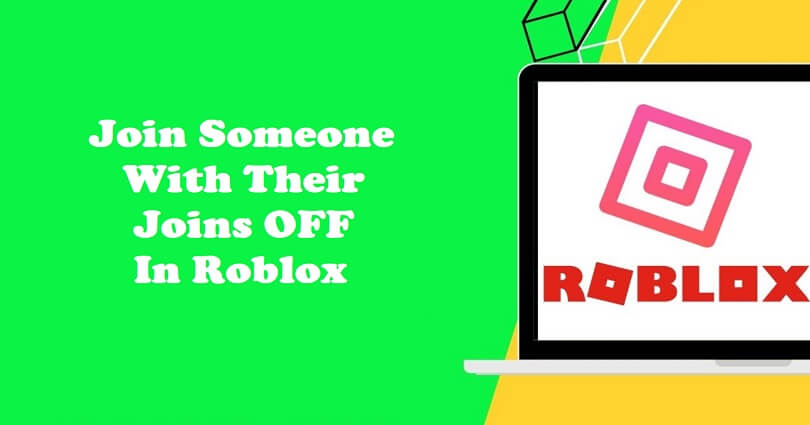
Roblox is a sandbox game that can be used to share experiences and be anything you can think of.
You can select from thousands of experiences and play with your friends.
However, if anyone allowed the experiences in the privacy settings, you can join them in a Roblox experience.
Under “Other Settings”, you will find this setting known as “Who can join me in experiences?”.
To stop others from joining in any experiences, users set it to “No one”.
In this article, I will tell you how to join someone with their joins off in Roblox in an experience.
How to find out what game someone is playing on Roblox with their joins off?
To find out what game someone is playing on Roblox with their joins off, the first thing you have to do is to view their latest badges.
To view their latest badges, go to their profile, and choose the most recent badge that they got under “Badges”.
In the end, choose the game of the badge and play it.
This method is based on trial and error, so you may have to go through multiple tries before you reach the game they are playing.
How to join someone with their joins off in Roblox
To join someone with their joins off in Roblox, the first thing is to install the “Restore Old Roblox Server List” Chrome extension on your browser and enter the player’s ID into it.
After entering the player’s ID, inspect the badges of the user, guess the game they are playing, choose it, find the user, and join the server they are in.
If you see no results, you have to check their badges again and select another game.
The method is based on trial and error, so multiple tries are needed to join the user in an experience.
#1: Install the “Restore Old Roblox Server List” Chrome extension
- Go to the Google chrome browser.
- Visit the “Restore Old Roblox Server List” extension to install it.
- Select “Add to Chrome”.
- To pin the extension, click on the puzzle icon.
#2: Copy and paste the player’s ID into the extension
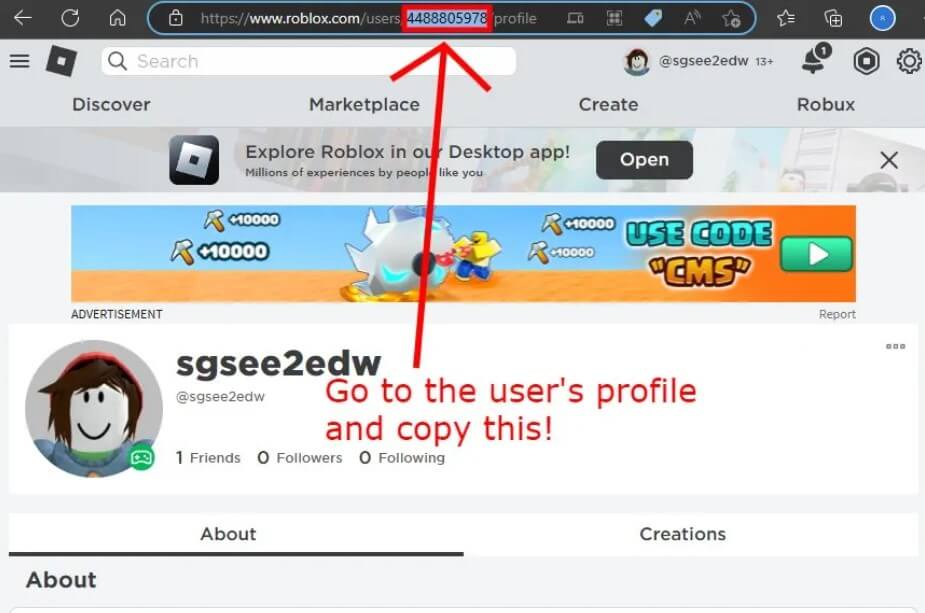
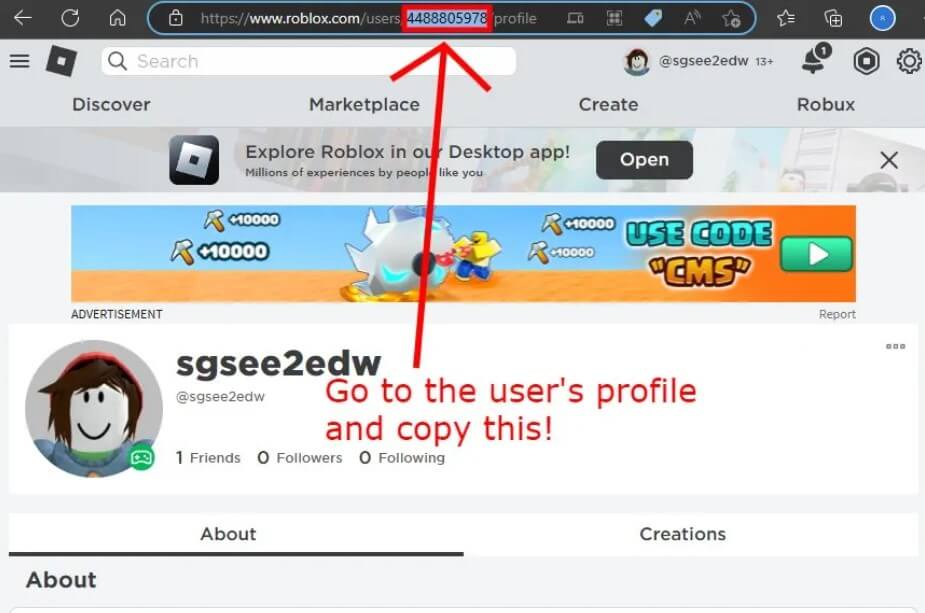
- Visit the Roblox website.
- Search for the user that you want to join in an experience.
- Use the Chrome search box to copy their player ID (for instance, 4488805978).
- After that, you need to click on the “Restore Old Roblox Server List” extension.
- Paste the ID of the player into the “Player ID” field.
#3: Check the user’s badges and guess the game they are playing
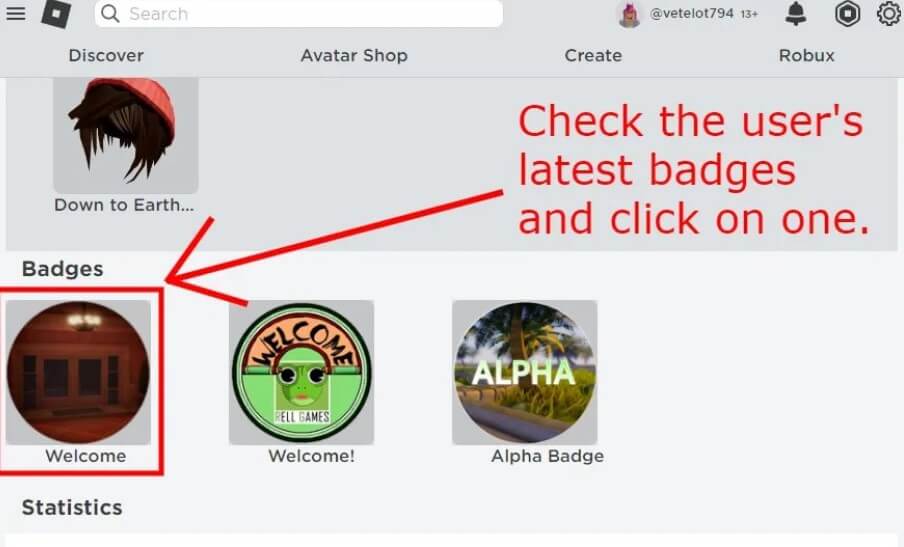
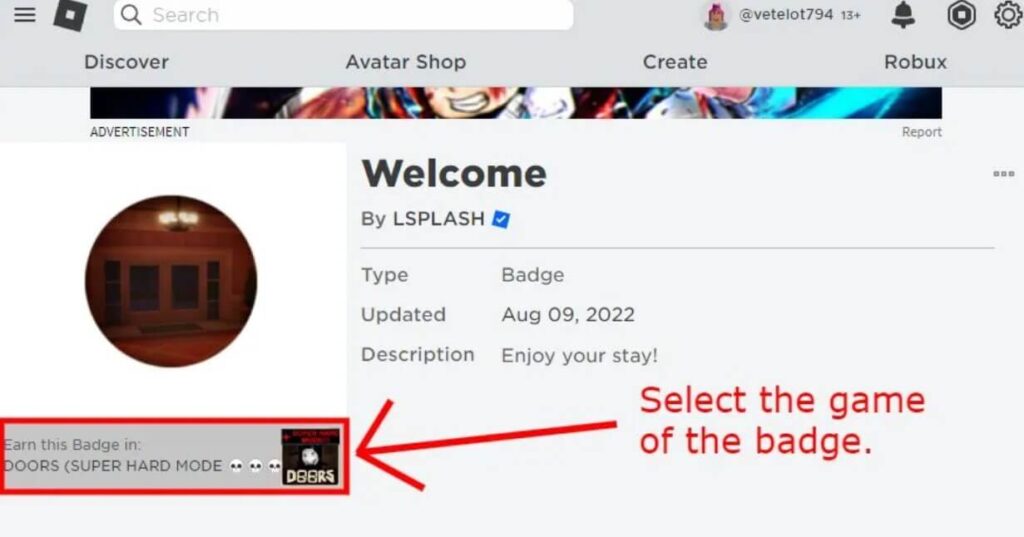
- On the Roblox website, visit “My Friends”.
- Go to the profile of the user that you want to join.
- Scroll down to reach the “Badges” section.
- Choose the most recent badge that they obtained.
- Select the game/experience of the Badge.
#4: Search for the user and join the server they are in
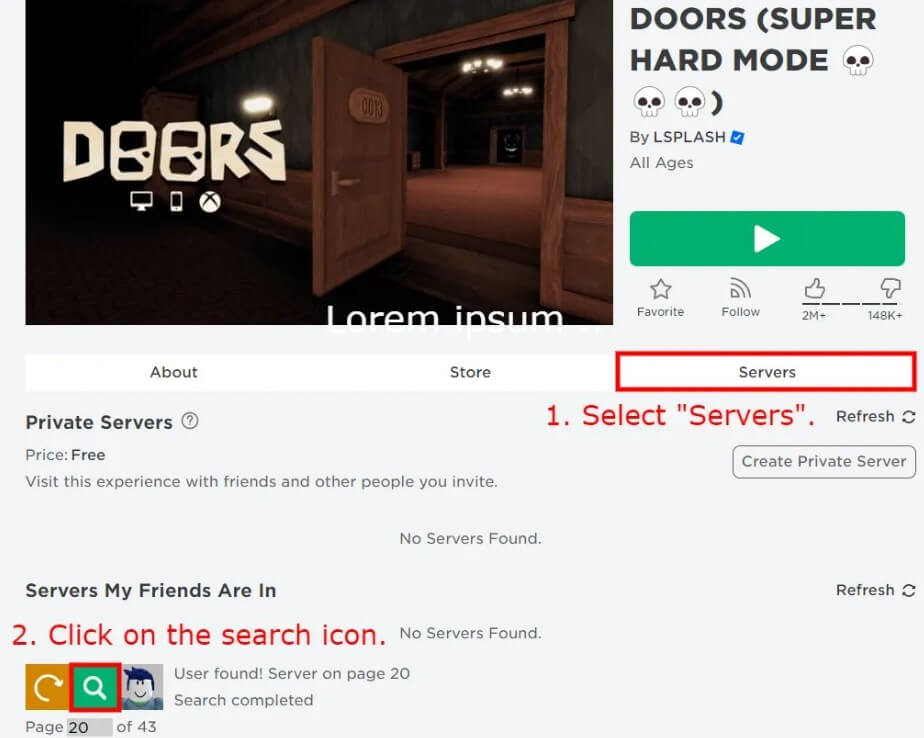
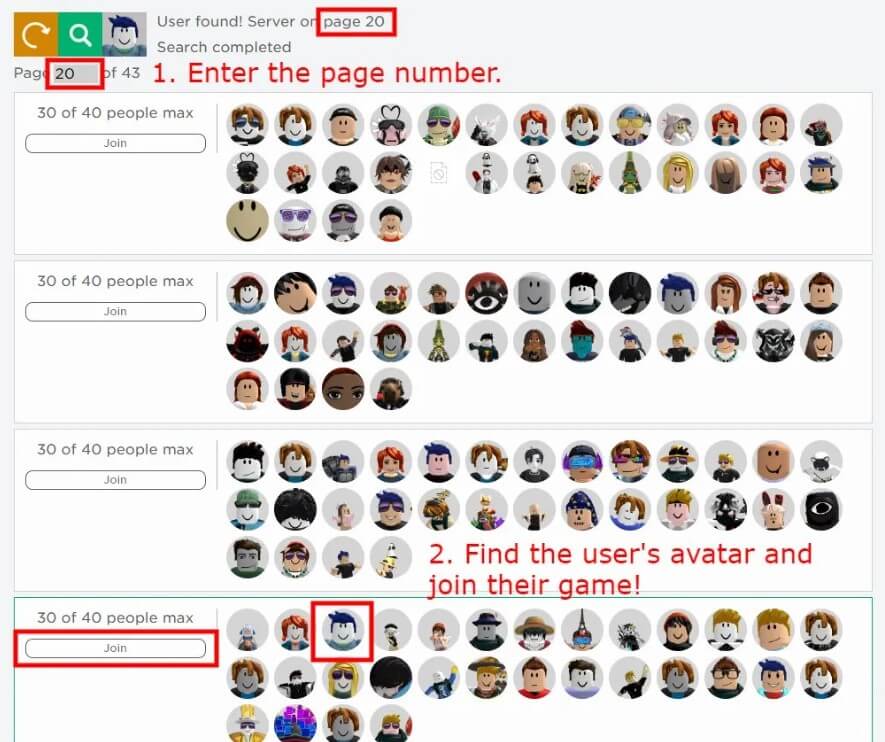
- Select “Servers” on the page.
- Now, click on the search icon and wait for up to 60 seconds (1-minute).
- Edit the page number to the page where the user is found.
- Find the avatar of the user and join their game!
Note: If the search results in “User not found”, you have to visit the #3 step in this guide and try selecting another badge from another game/experience.
What’s Next
How to Fix “Advapi32.dll” Error in Roblox
How to Fix an Error Occurred While Starting Roblox
Arsalan Rauf is an entrepreneur, freelancer, creative writer, and also a fountainhead of Green Hat Expert. Additionally, he is also an eminent researcher of Blogging, SEO, Internet Marketing, Social Media, premium accounts, codes, links, tips and tricks, etc.