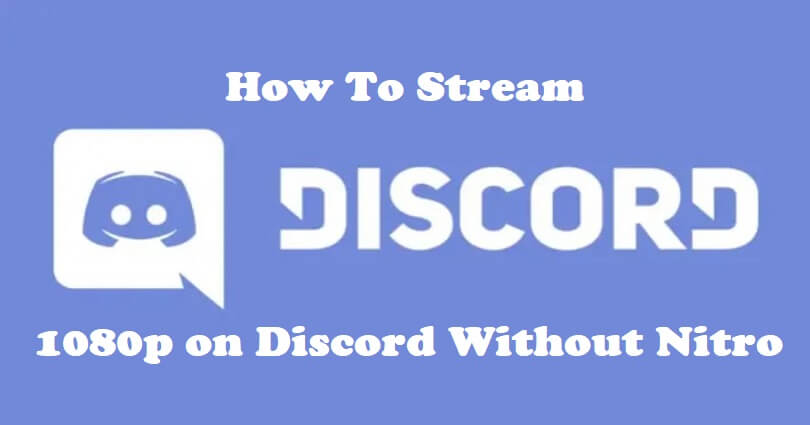
Discord helps you to share your screen with your dear ones.
The options that can be used are “Go Live” and “Screen Share”.
You will be able to share the screen of an app or your whole screen.
It is beneficial if you want to watch a movie with your dear ones.
The Go Live and Screen Share streams can support up to 50 people at a time.
All users can stream up to 720p at 30 fps but users with Nitro Classic subscriptions can get access to 1080p at 60 fps.
If you’re a Nitro subscriber, you will be able to stream up to 4k at 60 fps.
In this article, I will tell you how to stream 1080p or 1440p on Discord without Nitro (screen sharing).
How do I make Discord stream 1080p?
To make your Discord stream 1080p, the must-do task is to subscribe to Nitro Classic or Nitro.
After subscribing to Nitro Classic or Nitro, the next thing is to join a voice channel.
Choose the “Share Your Screen” icon and select an app or screen to share.
Select the “1080p” option available under “Stream quality” and under “Resolution”.
The nitro classic or nitro subscribers can only see the option.
The streaming of Nitro Classic subscribers is up to 1080p whereas the streaming of Nitro subscribers is up to 4k.
How to stream 1080p on Discord without Nitro
To stream 1080p on Discord without Nitro, the first thing you need to do is to download BetterDiscord.
After downloading BetterDiscord, you have to install the NitroPerks plugin.
You will be able to access all Nitro perks with this plugin without paying for them.
The perks are bigger uploads, custom emojis, HD video streaming, and so on.
Here is the step by step guide on how to stream 1080p on Discord without Nitro (with BetterDiscord and NitroPerks):
- Visit this link by copying and pasting it into your browser: https://betterdiscord.app/, click on the download button, and run the installer.
- Follow these steps: Accept the license agreement > Install BetterDiscord > Discord > Install.
- To download NitroPerks go to this link.
- Follow these steps: Open Discord > User Settings > Plugins > Open Plugins Folder.
- Go to the NitroPerks file and drag and drop the NitroPerks.plugin.js file into the Plugins Folder.
- After that, enable the NitroPerks plugin.
- Follow these steps: Join a voice channel > Share Your Screen > select a screen > Resolution > 1080p > Go Live.
After selecting “Go Live”, others will be able to view your screen in 1080p.
Just keep in mind that BetterDiscord and NitroPerks are not linked with Discord.
What’s Next
How to Fix “Looks like Discord has crashed unexpectedly”
How to Fix “Well this is Awkward” on Discord
Arsalan Rauf is an entrepreneur, freelancer, creative writer, and also a fountainhead of Green Hat Expert. Additionally, he is also an eminent researcher of Blogging, SEO, Internet Marketing, Social Media, premium accounts, codes, links, tips and tricks, etc.