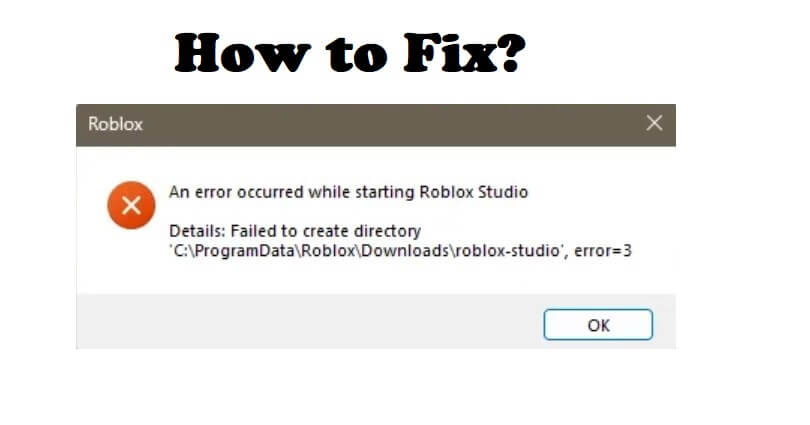
Are you facing a “Failed to create directory” Error 3 in Roblox or Roblox Studio?
I have shown the locations in which the error can occur.
Details: C:\ProgramData\Roblox\Downloads\roblox-studio\.
Details: C:\Users\Roblox\AppData\Local\Roblox\Downloads\roblox-player\.
If you have installed Roblox in D Drive, it will occur there as well.
In this article, I will tell you how to fix the “Failed to create directory” error=3 in Roblox Studio in ProgramData or Users.
How to fix “Failed to create directory” error 3 in Roblox
To fix “Failed to create directory” error 3 in Roblox, the first thing is to clear Roblox’s cache.
After removing the cache of Roblox, create a new folder with the name of “Downloads” inside the Roblox folder.
In the end, you have to enable “Disable fullscreen optimizations” and “Run this program as an administrator” for the Roblox Player Beta and Roblox Player Launcher.
#1: Clear Roblox’s cache
- Use WIN + R from your keyboard.
- Search for “%localappdata%”.
- Go to the “Temp” folder.
- Delete the “Roblox” folder.
Note: If you are not able to locate the “Roblox” folder, you can remove everything that is available in the Temp folder.
#2: Create a new folder named “Downloads”
- In the same folder, go back to the “Local” folder.
- Go to the “Roblox” folder.
- Right-click > New > Folder to create the folder.
- After that, name the folder “Downloads”.
#3: Change the compatibility settings
- Open the “Versions” folder from the same folder.
- Open the version folder (it will be shown like this: “version-7b56ddc375a46c6”).
- Right-click RobloxPlayerLauncher > Properties > Compatibility.
- After that, enable “Disable fullscreen optimizations” and “Run this program as an administrator” > Apply > OK.
- Right-click RobloxPlayerBeta > Properties > Compatibility.
- After that, Enable “Disable fullscreen optimizations” and “Run this program as an administrator” > Apply > OK.
- Launch Roblox and it will fix the error!
What’s Next
How to Fix Error 529 on Roblox
How to Fix “We are experiencing technical difficulties” on Roblox
Arsalan Rauf is an entrepreneur, freelancer, creative writer, and also a fountainhead of Green Hat Expert. Additionally, he is also an eminent researcher of Blogging, SEO, Internet Marketing, Social Media, premium accounts, codes, links, tips and tricks, etc.