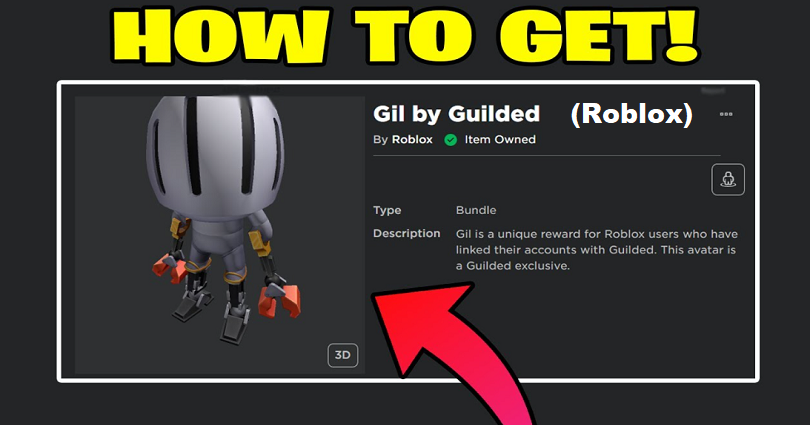
Gil is an avatar that you can get if you are a Roblox user if you have linked your accounts with Guilded.
Guilded is a messaging app that is same as Discord and designed for gamers.
The app is great for gaming with clans, friends, guilds, communities, LFG, and teams.
You can receive unlimited emotes and it contains an ideal voice chat with rooms, broadcasting and whispering.
Additionally, video chat is also available with screen sharing in high resolution and creates threads to manage your conversations.
It contains powerful servers with scheduling, calendars, roles as well as permissions.
In this post, I will guide you on how to get Gil by Guilded in Roblox, the exclusive skin by Guilded.
How to Get Gil by Guilded in Roblox
To get Gil by Guilded in Roblox, the first thing is to link your Roblox account with Guilded, the messaging app.
After linking your Roblox account with Guilded, you’ll get a code that you can redeem by visiting the code redemption page.
Here’s a step by step quick guide on how to do this:
#1 Step: Download the Guilded app
- Download the Guilded app from the App Store and Google Play Store.
#2 Step: Sign up for Guilded
- Go to Guilded and tap on the “Sign up” button.
- Provide your name.
- Enter your email address and password.
- Choose “I’m looking to join or find a server instead”.
#3 Step: Add Roblox to Guilded
- Tap on the three dots.
- Select “View profile”.
- Tap on the “+” icon under “Games”.
#4 Step: Link Roblox to Guilded
- Tap on “Select a game”.
- Find “Roblox” and select it.
- Tap on “Add game”.
- Tap on “Continue with Roblox”.
- Sign in to your Roblox account.
- Choose “Give Access”.
Note: If you’re encountering a “You are not allowed to use this application” error, follow our guide on how to fix it: https://www.greenhatexpert.com/not-allowed-to-use-this-application-on-guilded/.
#5 Step: Copy the code and redeem it via Roblox redemption page
- Get and copy the code in your Guilded messages.
- Visit Roblox redemption page: https://www.roblox.com/redeem.
- Sign in to your main Roblox account.
- Paste the code and select “Redeem”.
That is it, this is how you will successfully redeem the Gil by Guilded skin!
To get it, you need to go under Avatar > Recent > All > Gil by Guilded.
What’s Next
Free Roblox Accounts With Robux
How to Fix “You are not allowed to use this application” on Guilded
How to Fix “Launching Experience” in Roblox
Arsalan Rauf is an entrepreneur, freelancer, creative writer, and also a fountainhead of Green Hat Expert. Additionally, he is also an eminent researcher of Blogging, SEO, Internet Marketing, Social Media, premium accounts, codes, links, tips and tricks, etc.