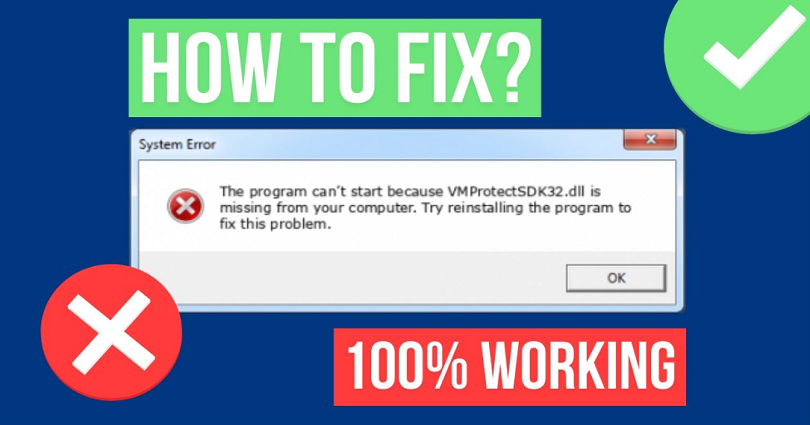
Are you facing a “VMProtectSDK32.dll is Missing” error with Roblox?
The full system error message is, “The program can’t start because VMProtectSDK32.dll is missing from your computer”.
Accompanied by “Try reinstalling the program to fix this problem”.
A lot of users are reporting the error on social media sites and here are some examples:
“I am really curious why is this happening and if it’s happening to most people”.
“For Roblox, it means that your injector or .dll is outdated”.
In this post, I will guide you on how to fix “VMProtectSDK32.dll is missing” or if you can’t start Roblox.
How to Fix “VMProtectSDK32.dll is Missing”
To fix “VMProtectSDK32.dll is missing”, you have to download it and add it to System32.
It can be copied and pasted to the Roblox file location.
If the error is still there, you have to download Directx and Visual C++ Redistributable.
Step 1. Download VMProtectSDK32.dll
- Visit this link https://www.dll-files.com/vmprotectsdk32.dll.html and download “VMProtectSDK32.dll”.
- Open the ZIP file and copy “VMProtectSDK32.dll”.
- Go to File Explorer > This PC > Local Disc (C:) > Windows > System32.
- Paste “VMProtectSDK32.dll” into the System32 folder.
Step 2. Paste VMProtectSDK32.dll to the Roblox folder
- Visit this URL: https://www.dll-files.com/vmprotectsdk32.dll.html and download “VMProtectSDK32.dll”.
- Open the ZIP file and copy “VMProtectSDK32.dll”.
- Right-click the Roblox Player > Open file location.
- Paste “VMProtectSDK32.dll” into the Roblox folder.
Step 3. Download Directx and Visual C++
- Download DirectX End-User Runtime: https://www.microsoft.com/en-us/download/details.aspx?id=35.
- Download Microsoft Visual C++ Redistributable: https://docs.microsoft.com/en-us/cpp/windows/latest-supported-vc-redist?view=msvc-170.
The Microsoft Visual C++ Redistributable contains multiple download links.
You have to download it according to the Bit that your PC is.
It can be checked by right-clicking on the Windows icon > System > System type.
In most cases, your system will be a 64-bit operating system.
Therefore, you have to download the X64 Microsoft Visual C++ Redistributable program for it.
After installing both programs, you need to restart your computer.
What’s Next
How to Fix KB5016691 Update Not Installing on Windows 11
How to Fix “Plugin Load Error” on OBS
How to Mod the Google Snake Game
Arsalan Rauf is an entrepreneur, freelancer, creative writer, and also a fountainhead of Green Hat Expert. Additionally, he is also an eminent researcher of Blogging, SEO, Internet Marketing, Social Media, premium accounts, codes, links, tips and tricks, etc.