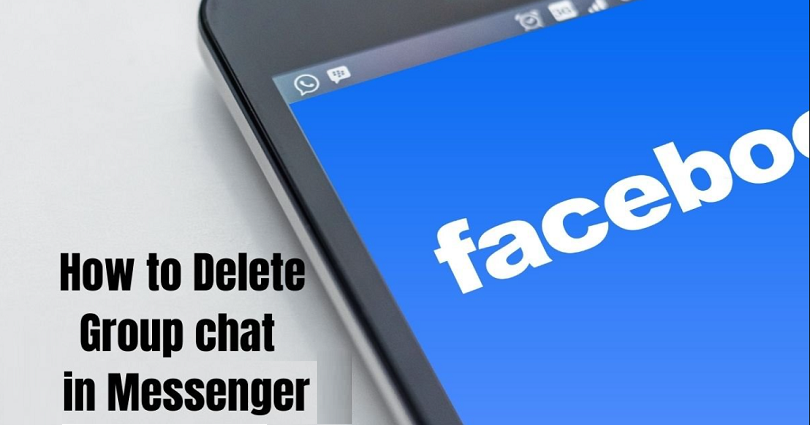
To delete a group chat in Messenger, your task is to remove everyone in the group first.
After removing everyone on the group, leave the group.
As a result, the messenger group will be permanently deleted.
On Facebook Messenger, you can find an option to remove group members.
Do not leave the group without removing everyone in the group, otherwise, existing members will still be able to chat.
Additionally, another group member will be assigned as the administrator role or admin.
Therefore, if you want to delete a group chat, you need to delete everyone in the group first.
Here’s a step by step guide on how to delete a group chat on Messenger:
Step 1. Tap on the top bar of the group
First of all, your task is to open the Facebook Messenger mobile app and log in to your account.
The desktop version of Facebook Messenger can also be used for this purpose.
I am using the mobile app for the sake of this guide.
After opening the Messenger, you need to go to the group that you want to delete.
Now, tap on the top bar of the group.
There is one more thing that you need to know that you can only delete a group if you’re an admin.
Step 2. Tap on “See group members”
After tapping on the top bar of the group, it will take you to the group settings.
Now, there are multiple categories there such as “Customization”, “Chat info”, “More actions”, and more.
The “See group members” option will be available under “Chat info”.
Before you remove the group, you need to delete everyone from the group first.
Otherwise, the people in the list can still chat in it.
Tap on “See group members” to start removing the members.
Step 3. Remove everyone from the group
After tapping on “See group members”, it will take you to the “Members” page.
After reaching the page, you’ll be able to see a list of members of the group.
Now, it is time to remove them from the group.
You can skip this step if there are no other members in the group.
To remove members, tap on a member and select “Remove From Group”.
Unfortunately, you cannot remove everyone in the group at once because there is no such option.
Therefore, you need to manually remove group members one by one.
Step 4. Leave the group
After removing everyone from the group, the only one left on the list is you.
So, you need to tap on yourself.
After tapping on yourself, you will see a couple of options.
The options are “View Facebook Profile” and “Leave Group”.
To leave the group, you need to tap on “Leave Group”.
You need to ensure that there are no members left in the group before you leave the group.
Otherwise, when you will leave them in the group, they can still chat there.
Step 5. Tap on “Leave”
After tapping on “Leave”, you will see a pop-up message.
The pop-up message will say that you can choose a new admin.
The full pop up message is: “You can choose a new admin from the people listed under Members”.
Followed by, “If you leave the group without choosing a new admin, the most senior group member will become the admin”.
Since there are no group members in your group, you don’t have to set a new admin.
Tap on “Leave” to get rid of the group.
After tapping on “Leave”, the group will be permanently deleted and it will also disappear from your chat list!
Final Words
You do not get an option to delete all group members on messenger at once, so you have to remove each group member manually.
When you remove members in a group, they will lose access to the group and they cannot chat in it.
However, they can still see the group in their chat list.
Additionally, the previous messages in the group are also accessible to them.
The only option they are left with is to delete the group from their chat list.
The process can be done by going to the group in their chat list, swipe left on it, tapping on “More”, and tapping on “Delete”.
This way, the FB messenger group will be permanently deleted.
What’s Next
Best, Nice, and Good Facebook Comments
How to Change Your Background or Theme on Messenger
How to Fix Facebook Lock Profile Not Working or Showing
Arsalan Rauf is an entrepreneur, freelancer, creative writer, and also a fountainhead of Green Hat Expert. Additionally, he is also an eminent researcher of Blogging, SEO, Internet Marketing, Social Media, premium accounts, codes, links, tips and tricks, etc.