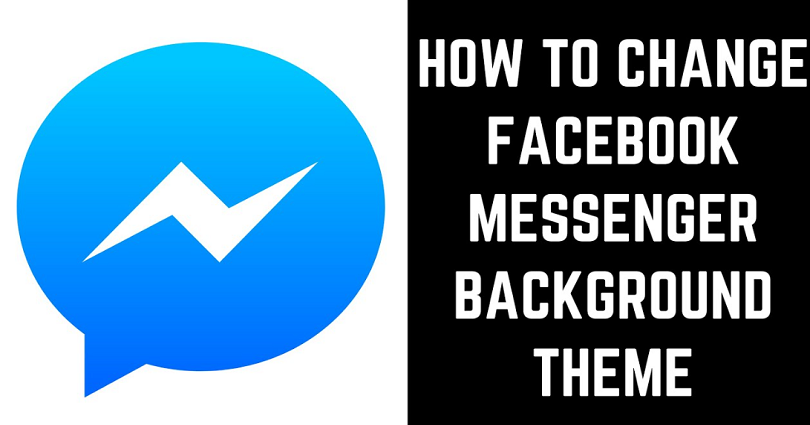
Messenger also allows you to change your background or theme same as WhatsApp.
In addition, you can use this feature on Instagram messages too.
However, you need to update to the new messenger first.
To customize the background of your chat, you can use chat themes.
You can choose from multiple themes.
The themes are “Lofi”, “Sky”, “Lunar New Year”, and so on.
In this post, I will tell how to change your theme or background on Messenger on Android or iPhone.
How to change your background on Messenger
Step 1. Select a chat
First of all, you need to open the Messenger app on your android device/phone.
After opening the app, you need to log in to Your Facebook account if you are not login yet.
After doing so, the next thing is to select the chat that you want to change the background of.
You can choose a single chat as well as a group chat.
You need to keep in mind that you can only change the background for individual chats.
Step 2. Tap on the top navigation bar
After selecting the chat that you want to change the background of, you will crome across all the messages in the chat.
To change your background, you need to go to your chat settings.
To get started, tap on the top bar of the chat.
The top bar of the chat will have your profile picture.
If it’s a group chat, the profile pictures of other group members will be shown too.
Step 3. Tap on “Theme”
After tapping on the top bar, you will reach the settings page.
There are multiple options you will see on the settings page.
The options are “Customisation”, “Chat Info”, “More actions”, and “Privacy and support”.
There is a “Theme” option, under “Customisation”.
The “Theme” option enables you to change your Messenger background.
To begin with, you need to tap on “Theme” to change your background.
Step 4. Select a theme
After tapping on the “Theme”, it will open the theme menu.
The menu will display a list of themes that you can choose from.
The names are “Lo-Fi”, “Sky”, Lunar New Year”, and so on.
Now, you need to choose the theme that you want to move to.
For instance, if you want to change the background of your chat to “Lo-Fi”, select “Lo-Fi”.
Facebook Messenger releases new themes once in a while, so you can check back later for the latest themes.
Step 5. Tap on “Select”
After selecting the theme that you have selected, you’ll be taken to the preview page.
For instance, if you want to use “Lo-Fi”, you’ll go to the “Preview Lo-Fi” page.
It will show you a preview of them and what it looks like.
After preview, if you’re satisfied with the theme, tap on “Select” to confirm it.
Alternatively, if you’re not satisfied with the theme, you can choose another theme by tapping on “Cancel”.
To go back to the theme selection page, you need to tap on “Cancel”, it will take you where you can select another theme.
After tapping on the “Select”, it will select the theme.
Now, you are back to your chats.
You will come across a message that shows the theme change in your chat.
For instance, if you’ve moved your theme to Lo-Fi, you will see this message, “You changed the chat theme to Lo-Fi”.
You will receive a message like this whenever you change the theme.
I hope that you know how to change your background on Messenger!
How to change your theme on Messenger
- Firstly, visit Messenger and go to the chat where you want to change the theme.
- Now, tap on the top bar of the chat.
- Tap on “Theme”.
- Choose the desired theme that you want to change to.
- Tap on “Select” to confirm the theme change.
The changing of theme will only affect the chat that you have changed the theme in.
On the other hand, the rest of the chats will have the default monochrome theme.
Therefore, if you want to change the theme for other chats too, you need to do it one by one or individually.
Final Words
Changing Theme or background of the messenger is one of the features that can be used on the application.
The feature is also not common among users because most people do not use it.
Occasionally, Facebook Messenger releases new themes.
They have released various themes till now.
In 2021, they released three themes including “Olivia Rodrigo, World Oceans Day, Pride, and F9”.
If you are bored with the existing theme, you can check back every now and then to see if a new theme is available.
On the other hand, you can also go through the messenger blog for the latest news and announcements.
If you have any questions, you can contact Facebook Messenger @ messengercomms@fb.com.
What’s Next
Best, Nice, and Good Facebook Comments
How to Put a Secret Message Link on Your Facebook Profile
Arsalan Rauf is an entrepreneur, freelancer, creative writer, and also a fountainhead of Green Hat Expert. Additionally, he is also an eminent researcher of Blogging, SEO, Internet Marketing, Social Media, premium accounts, codes, links, tips and tricks, etc.